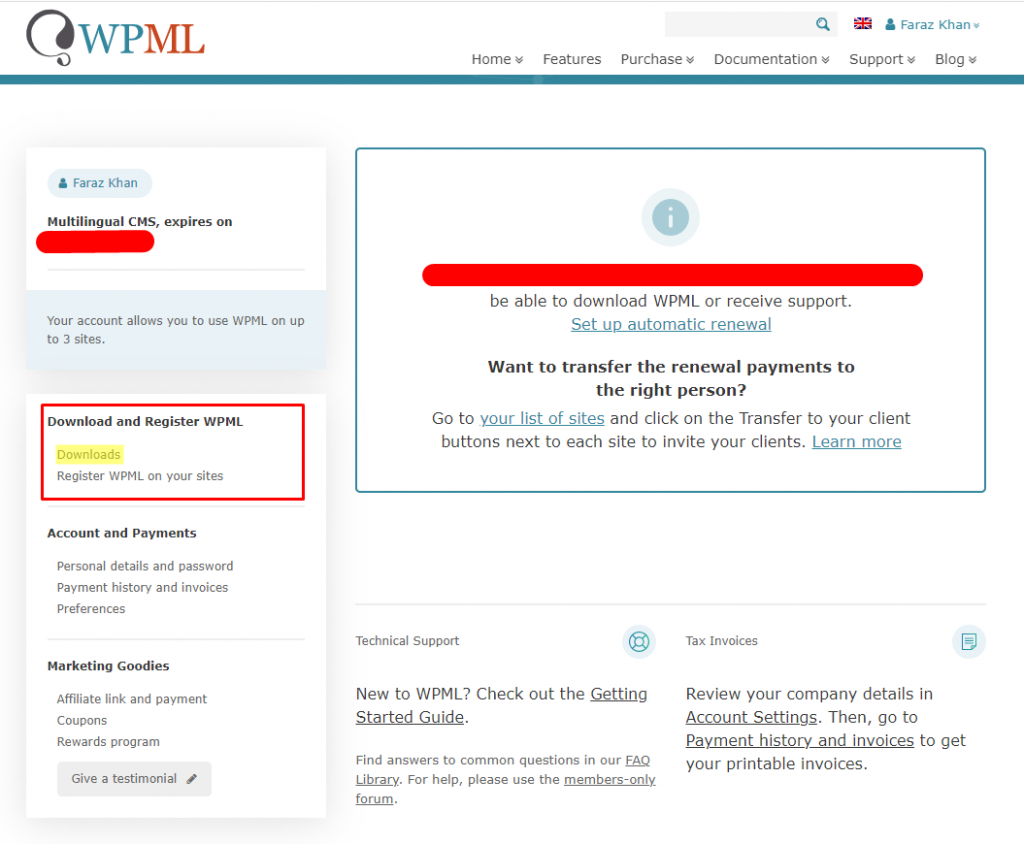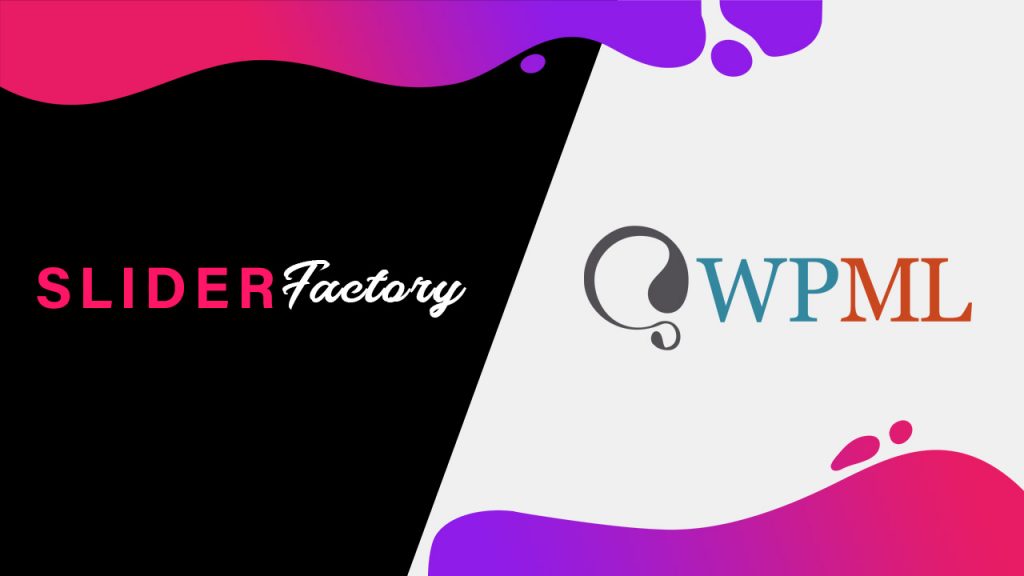
The slider factory plugin is fully compatible with WPML the WordPress translation plugin. Using the WPML plugin, you can translate the slider plugin into your native and multiple languages.
Follow our documentation step by step to translate the slide show plugin:
Step 1: Install WPML Required Plugins
Step 2: Install Slider Factory Plugin
Step 3: Scan All Plugin Strings
Step One – Download and Install WPML Required Plugins
You need a paid subscription to download and install all required WPML plugins for translation. Using the below link you can purchase a subscription.
After login into your account, click on the highlighted Download link in the sidebar menu.
It will show all available WPML components plugins to download. You need to download all plugin zip files, like:
- WPML Multilingual CMS – It’s a core component plugin that converts WordPress multilingual.
- String Translation – String Translation – This component allows you to translate the texts that come from different places such as widget titles, headers, footers, and general texts in admin screens.
- Translation Management – It helps the administrator to handle all the translation work including working with local translators and professional translation services. Here is the documentation about the Translation Management addon.
- Media Translation – That plugin helps to translate all your media file’s titles, descriptions, and captions.
Now upload, install and activate all plugins on your website.
All required WPML components plugins have been installed. You need to configure the WPML plugin first. Watch out our the WPML Install and Configuration video tutorial to configure the plugin easily.
Step Two – Install Slider Factory Plugin
Install and activate the Slider Factory plugin using Plugin > Add New
Type the “Slider Factory” in the search bar. After the search result appears the same as the screenshot then click on Install Now.
Activate the plugin after installation.
So, all the required plugin has been activated.
Step Three – Scan All Plugin Strings
Now, we will scan all the translation-ready strings from the Slider Factory plugin.
Go to the WPML > Theme and plugins localization: Strings in the plugins
Scroll down the page and move to Strings in the plugin section and check the “Slider Factory” checkbox, to select. And click on the “Scan selected plugins for strings” button below the plugins list.
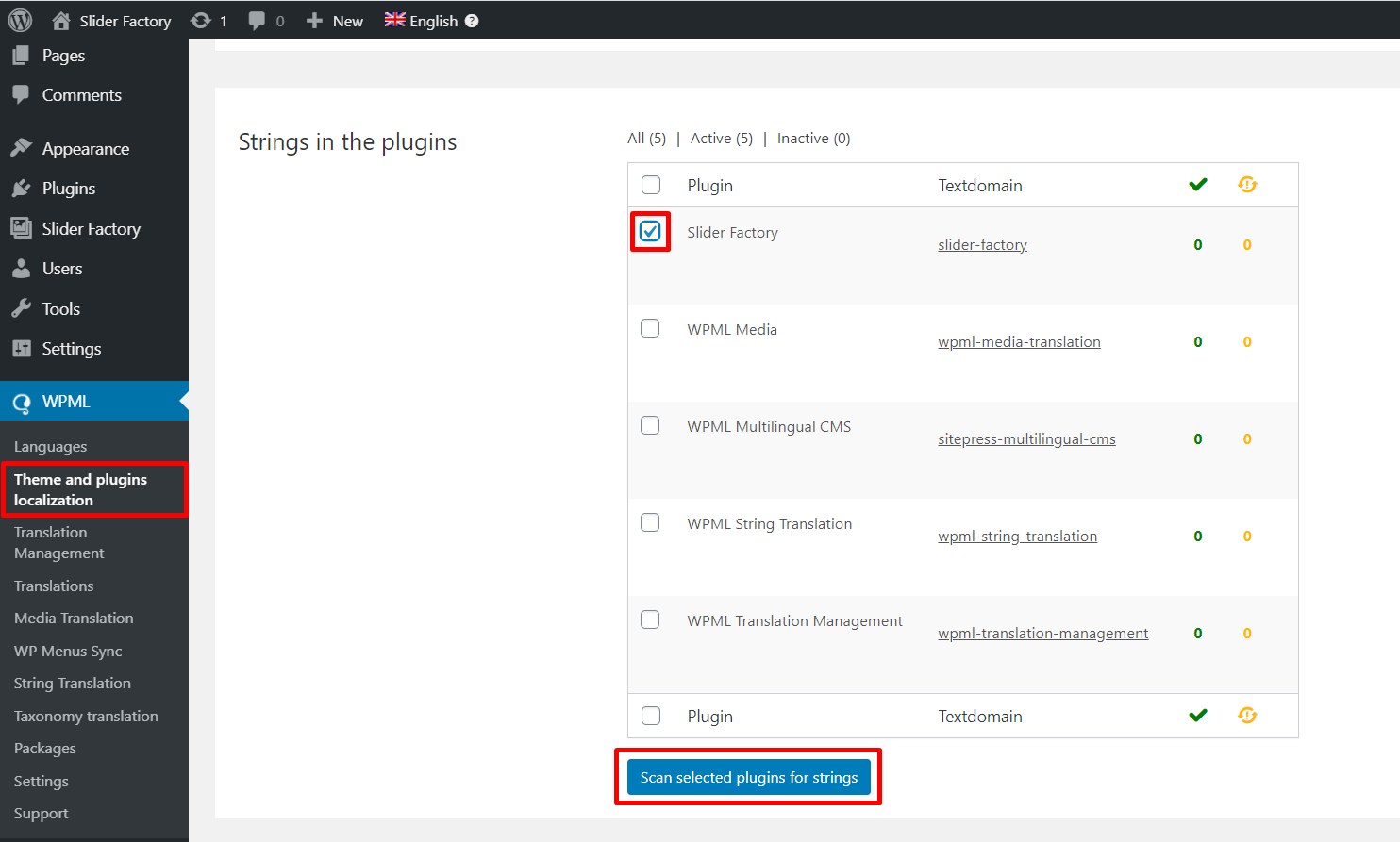
The WPML will scan all plugin files for the strings and display a popup window like the below screenshot.
Close the popup window, you will see about 88 strings found for the translation.
Now, go to WPML > String Translation page.
Select the “Slider Factory (82)” from the list same as highlighted in the screenshot.
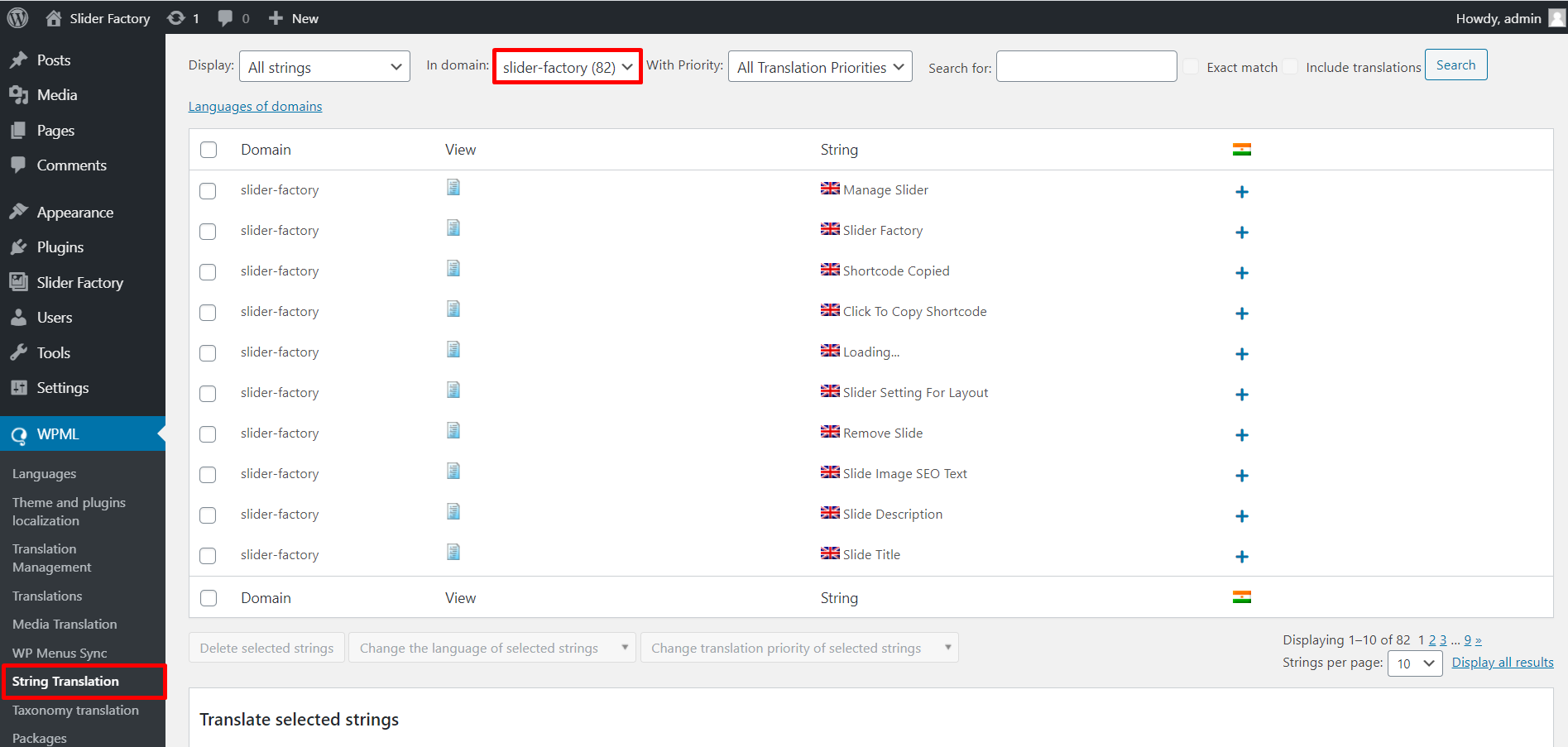
It will load all the translation-ready strings on the page. We will start translating each string one by one as the screenshot.
Click on the + button, to open the string translation box for each string.

Type translation of the selected string in the box and close the window after adding a translation.
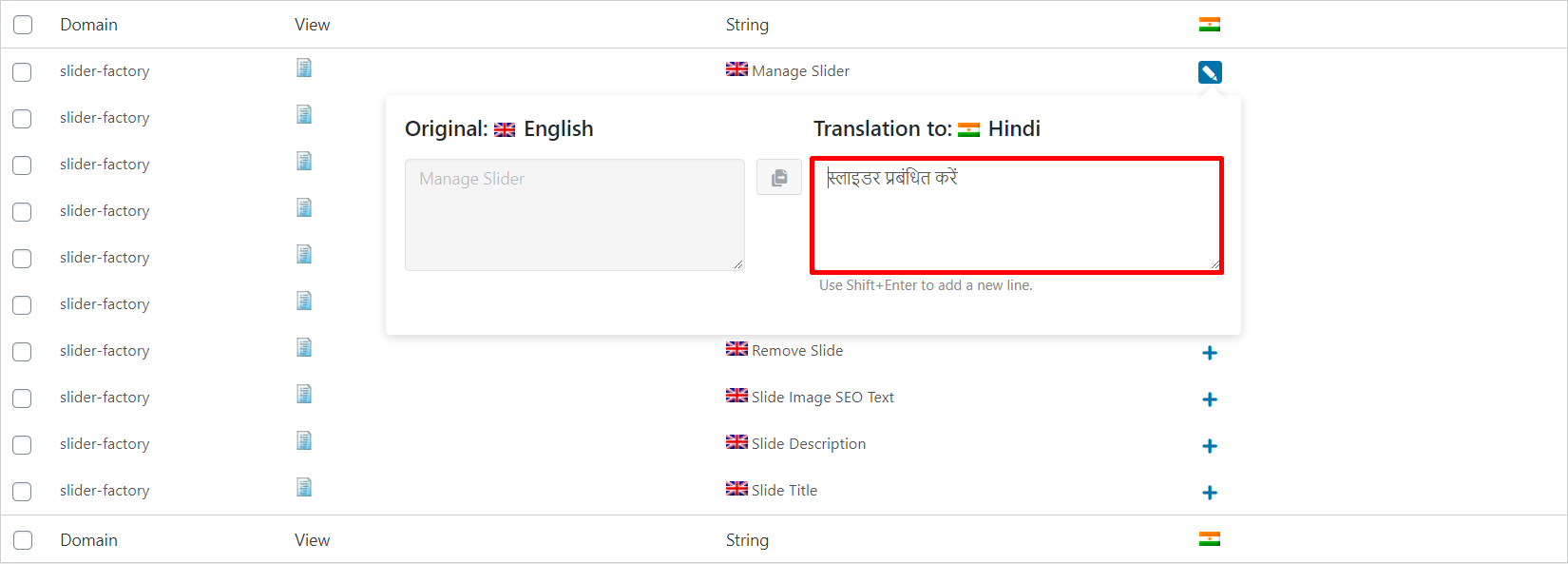
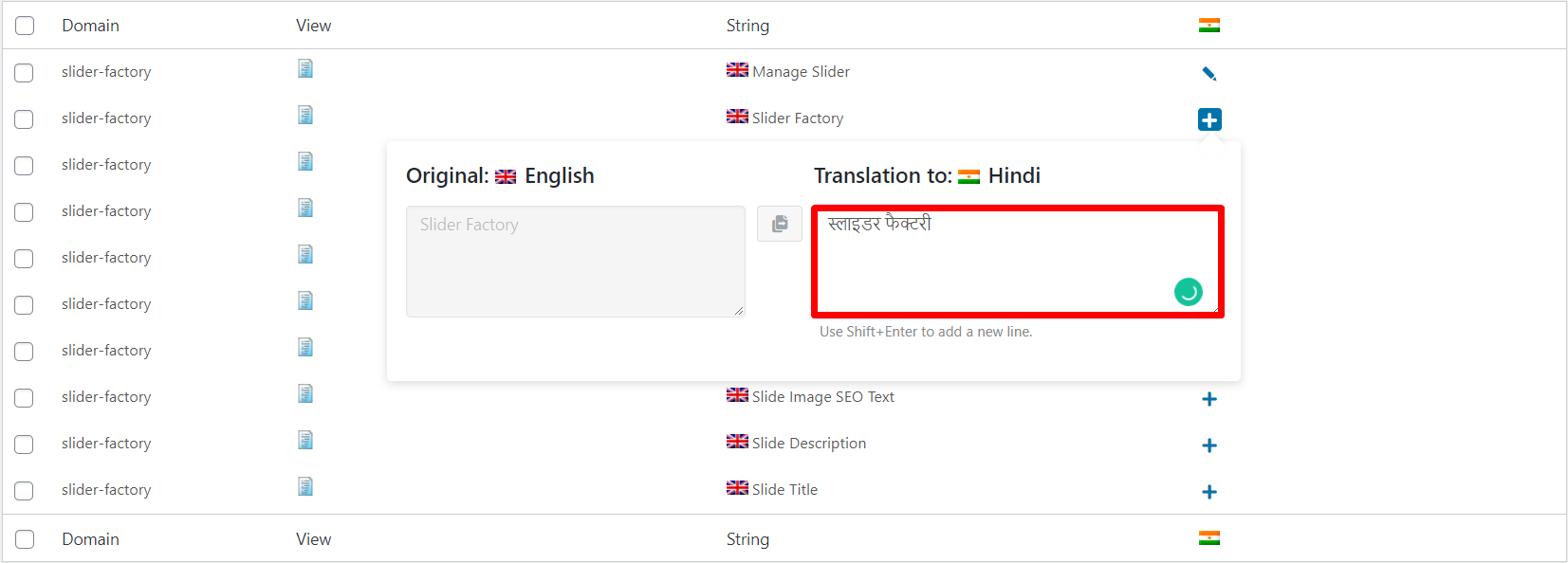
After translating the all strings into the secondary language of the website. Make your primary language Hindi to check the plugin dashboard is translated completely or not.
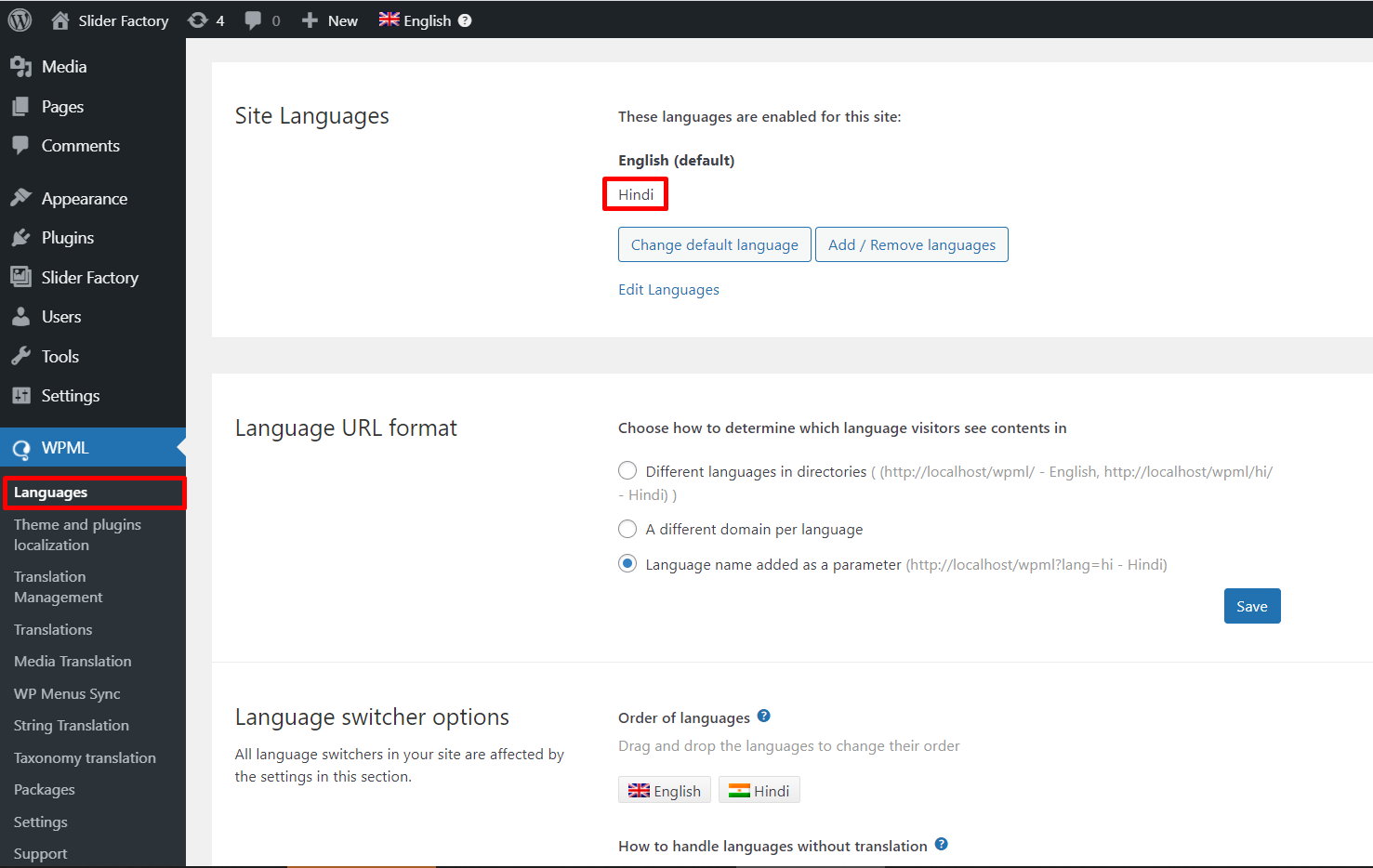
After changing the default language to another, visit the Slider Factory page. You will see the plugin dashboard language changed to Hindi.
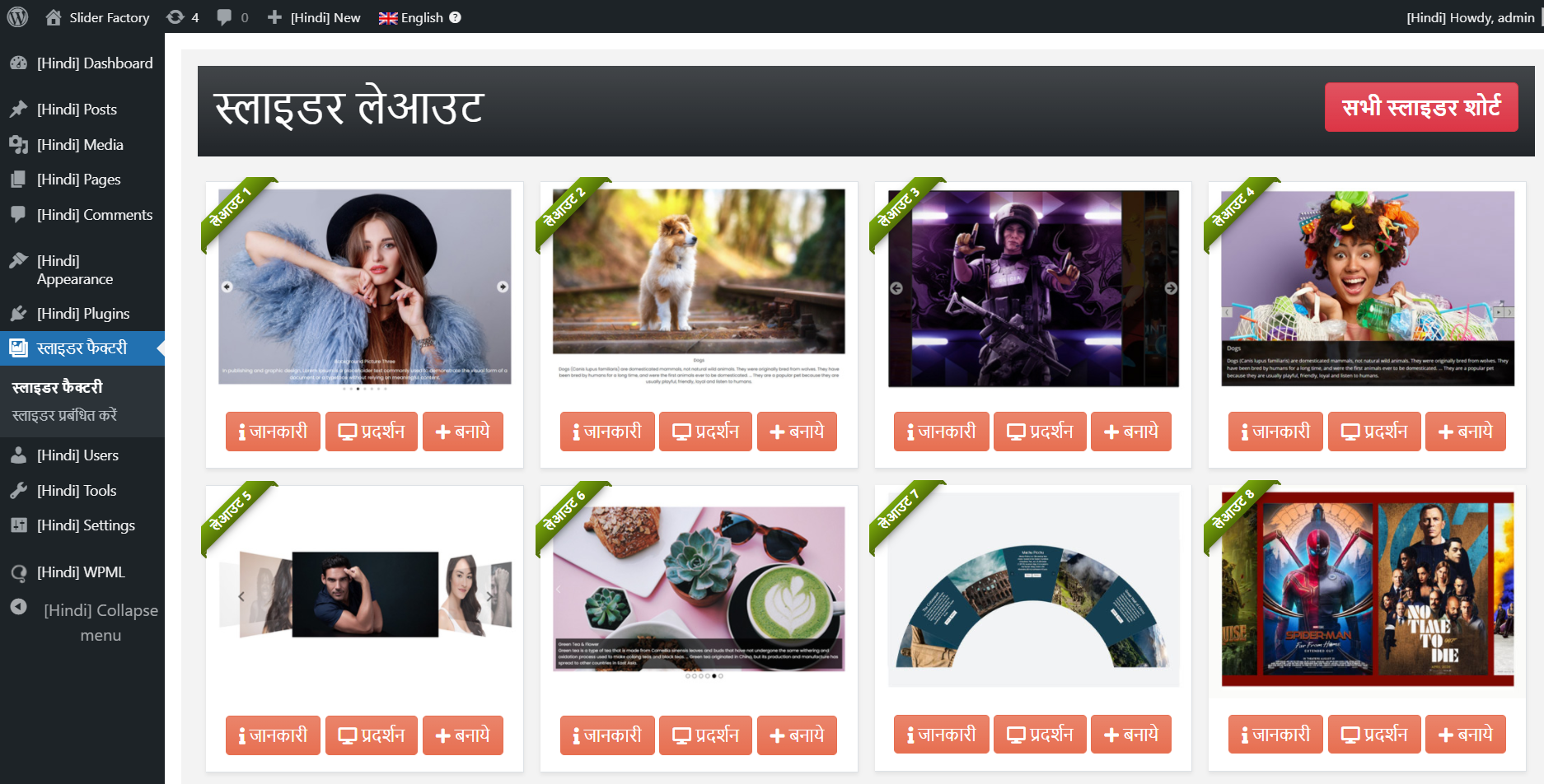
First, switch the default language to English again and create a new slider and publish it on a page. To create a multilingual menu and page refer to our video WPML tutorial.
We have created the slider for the English language and publish it on the page.
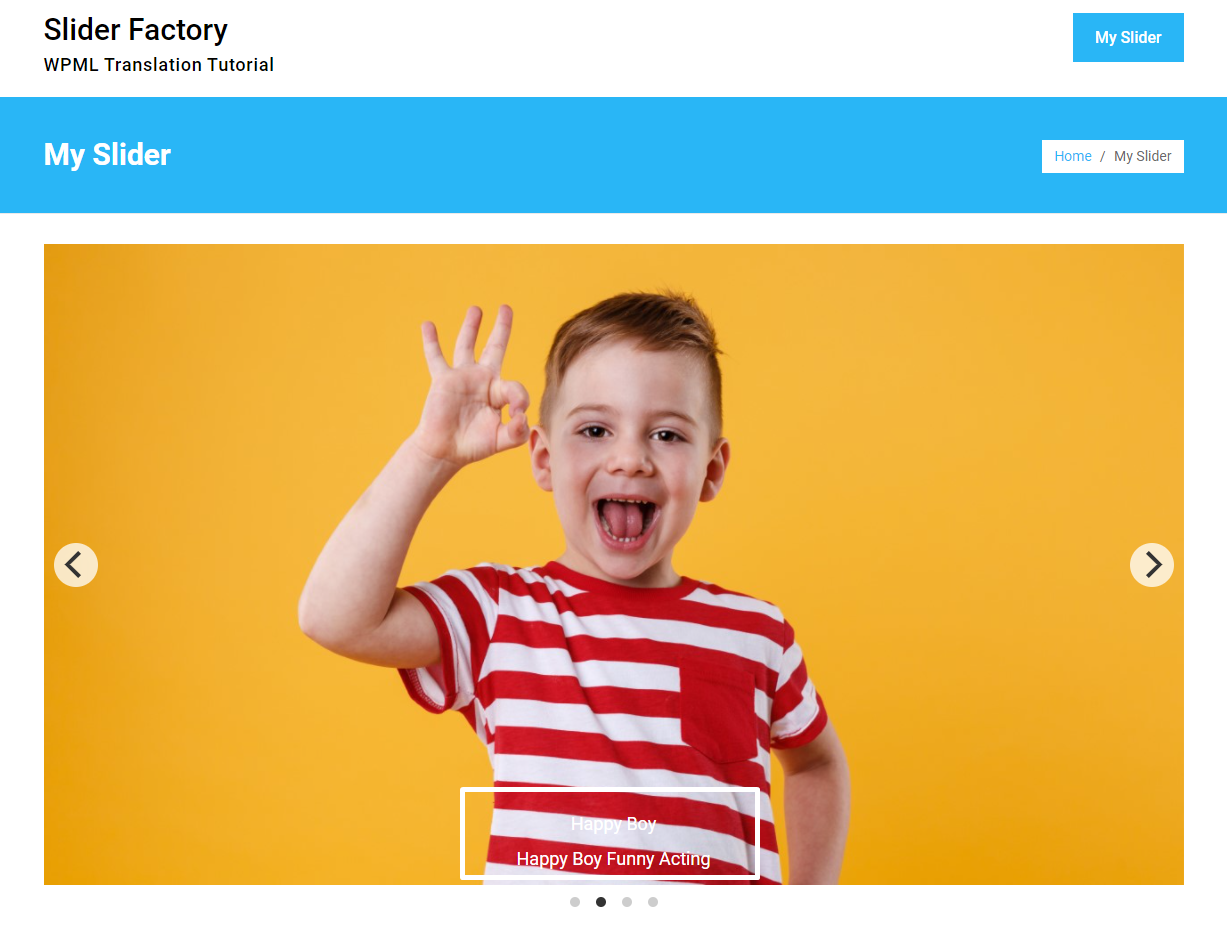
In the above English language slider, slide title, and description are showing in the English language. To translate the title and description into the Hindi language we need to follow the below screenshots.
Go to the WPML > Media Translation
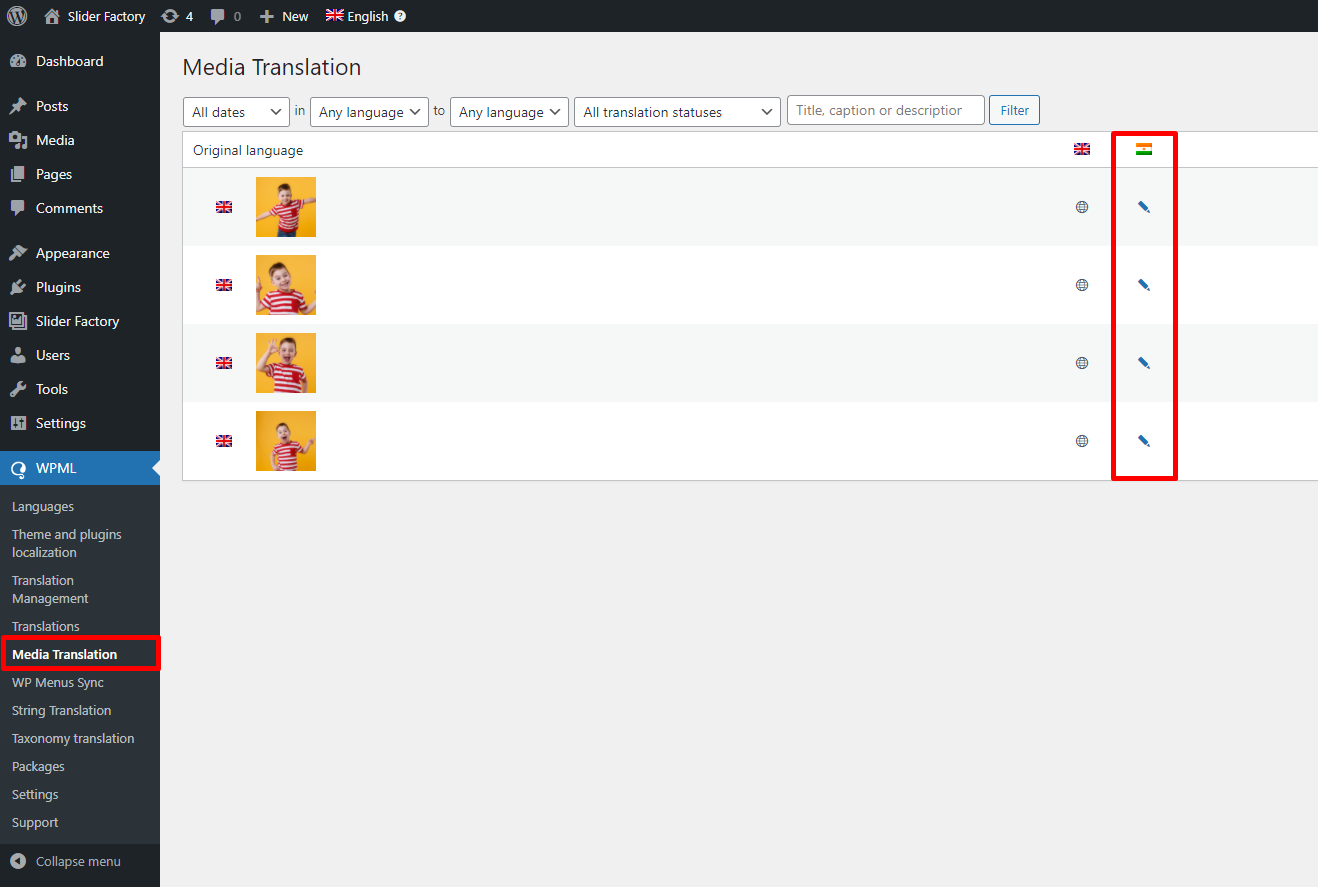
Click on the edit button highlighted on the above screen. It will open the media file information in the pop, you can use the same uploaded image or upload the new image for Hindi and type title and description in the Hindi language, and click on Save media translation as we showing below screenshot:
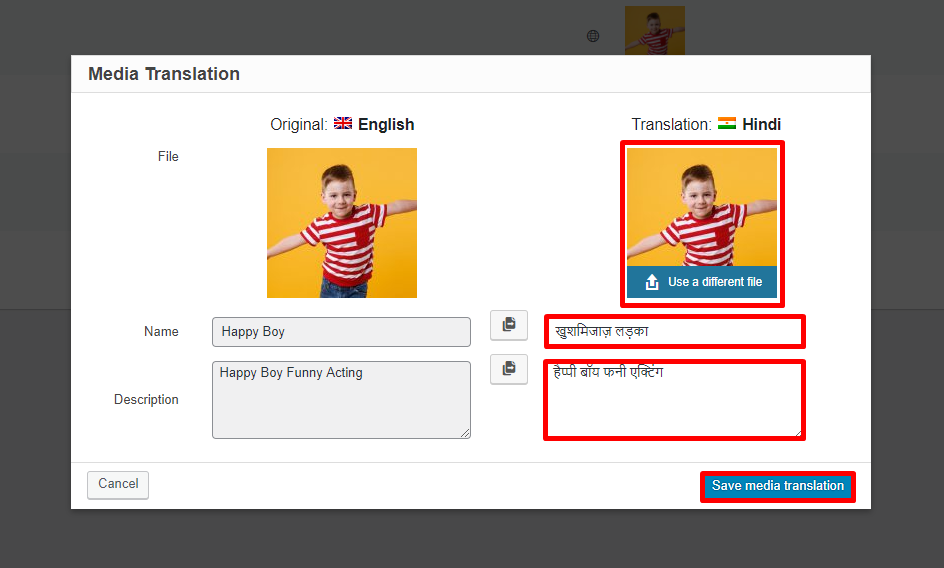
After translating all new media files, titles, and descriptions for the Hindi language, visit the slider page into the Hindi language. You will all the slide title and description translated successfully.
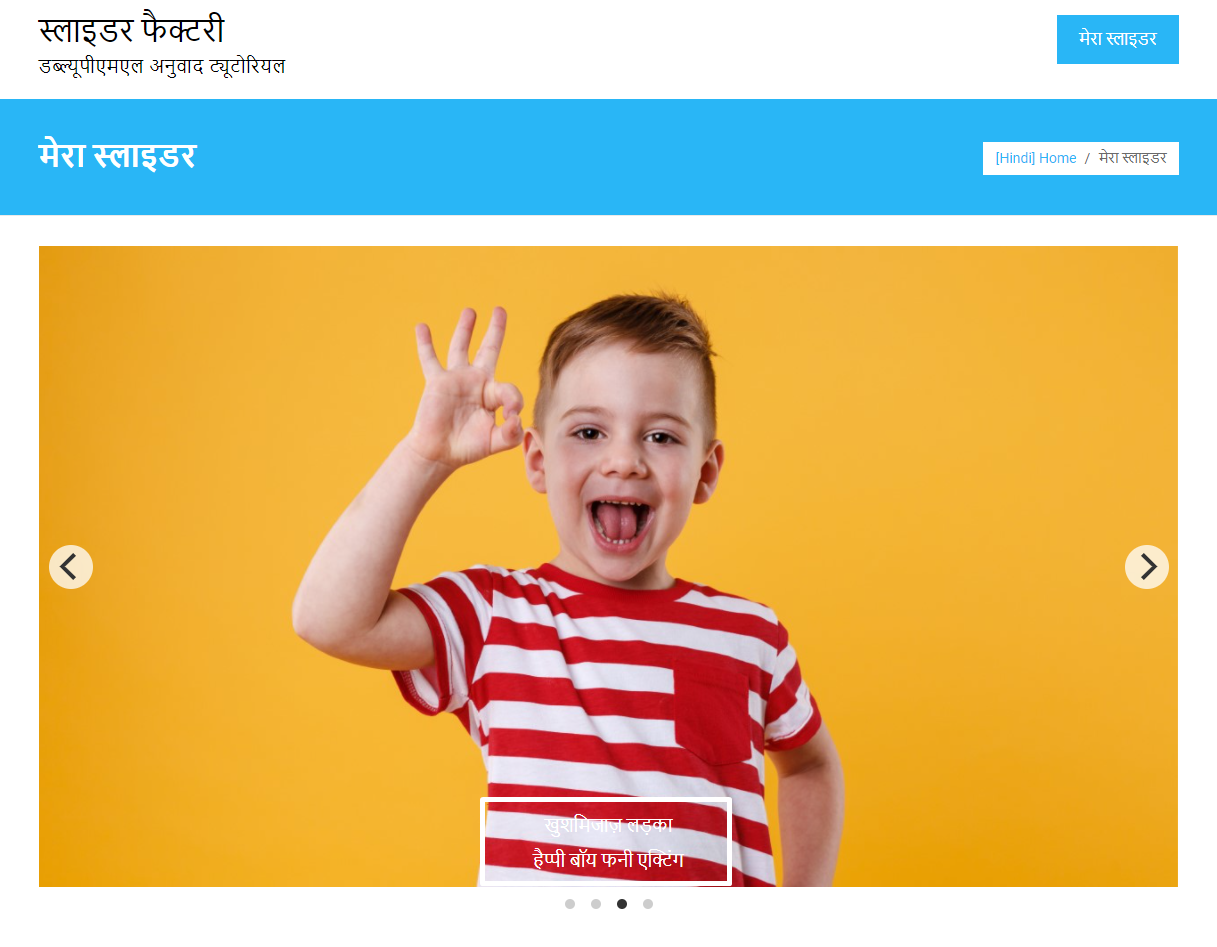
So, we have translated the slider factory plugin dashboard and media files into another language using the WPML plugin completely. Comment down your thought and problem below, we will help you with it.