
How To change the category order in WordPress?
By default, WordPress lists categories alphabetically, but some users may want to change that to their own order.
In this post, we’ll show you how to easily change the category order in WordPress.
Why Change Category Order in WordPress site
When you list categories by using a widget or a block, WordPress will sort them alphabetical order.
Many WordPress website owners use categories to organize their blog content. You may want to change the category order and customize it to your own liking.
For example, some websites do not want their ‘Announcement’ category to be the first on the list.
If you have a WooCommerce store, then you can change product category order to show your top-selling product categories on top.
However, the default category widget or block doesn’t offer the option to change that order.
There are many WordPress plugins that you can use to change the order of the categories and manually adjust how they are displayed on your website.
let’s take a look at how to change category orders in WordPress easily.
Changing Category Order in WordPress
The first step is to install and activate the Category Order plugin.
Upon activation, simply click on the Posts » Taxonomy Order page to reorder your WordPress categories.

The plugin simply displays all your categories on that page, and you can manually drag and drop to move the categories around.
By clicking a category, you can move it up or down.
When you use child categories, moving the parent category will also move the child categories.
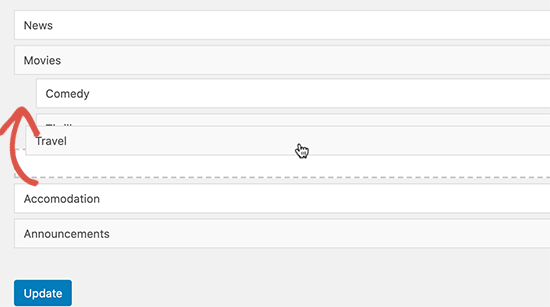
Do not forget to click the ‘Update’ button after adjusting the category order.
‘Categories‘ widget can now be added in your WordPress sidebar by navigating to the Appearance » Widgets page.

After that, you can visit your WordPress blog and see the categories listed in the order you prefer.

Change Product Category Order in WooCommerce
This plugin works also with WooCommerce product categories. This allows you to choose a custom product category order and so list your most popular product categories at the top.
Simply visit the Products Menu Option » Taxonomy Order page to rearrange product categories.
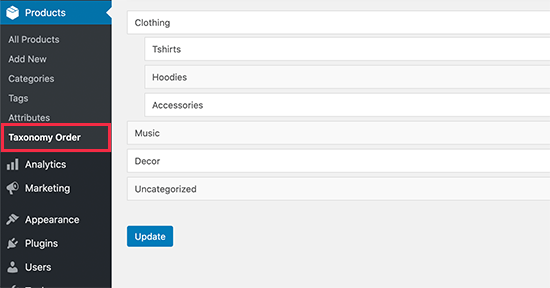
The plugin will list all your WooCommerce categories. Simply drag and drop to rearrange them into any order.
Do not forget to click the ‘Update’ button after adjusting the category order.
You can now add the ‘Product Categories’ widget to your online store’s sidebar by visiting the Appearance » Widgets page.

Now you can visit your online store website to see your product categories.
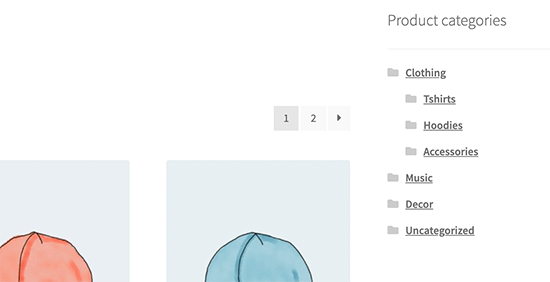
We hope this post helped you learn how to change category orders in WordPress.
If you liked our post, then please subscribe to our YouTube Channel for WordPress video tutorials. We are also on Twitter and Facebook.