
People frequently believe that their website is too tiny for hackers to be interested in. That, however, would be a huge error. Any website might be subject to cyber threats such as spam, malware, brute force attacks, SQL injections, and so on. Hackers may exploit your website to propagate malware to other websites so it is essential to prioritize making a secure WordPress site.
Obviously, you don’t want to wake up one day to find that your website has been hacked and all of your important data has been disclosed. As a result, it is important to fortify the admin section of your WordPress website with some trustworthy technologies.
These security guidelines are critical for safeguarding websites from vulnerabilities such as:
- DDoS attack: A DDoS attack immobilizes your website by flooding it with redundant connections, causing it to crash.
- SQL injection (SQLi): It forces malicious SQL queries to be executed on the system in order to modify data.
- Local file inclusion (LFI): This technique compels the site to execute harmful files that have been installed on the web server.
- Cross-site request forgery (CSRF): It can induce online users to perform undesirable behaviors in a trusted web application.
- Authentication bypass: This security vulnerability allows hackers to access important resources on your website without requiring authentication.
- Cross-site scripting (XSS): XSS injects malicious code into your website to convey malware.
Implement the following recommendations and approaches to guarantee your website is not subject to these security threats:
WordPress version enhancement
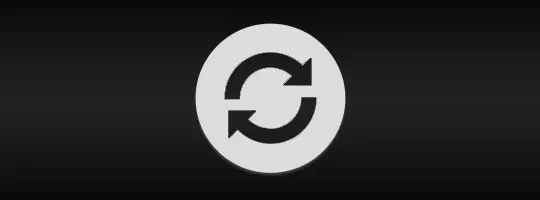
Updating WordPress and any installed security plugins to the most recent versions is a simple approach to strengthening the security of your website. Because WordPress is open source, contributors work relentlessly to enhance functionality and security with each new release. As a result, you should update the CMS to the most recent version to increase the website’s security.
Plugins to secure WordPress admin

One of the nicest aspects of WordPress is that there is a plugin for practically every feature and operation of the website. However, not every security plugin is appropriate for protecting the login page. So, the best method to strengthen the security of your website’s admin area is to use WordPress plugins such as Sucuri, MalCare, Wordfence, and others.
These plugins aid in the blocking of harmful traffic while having no effect on the website’s performance.
Change the administrator’s username and password.
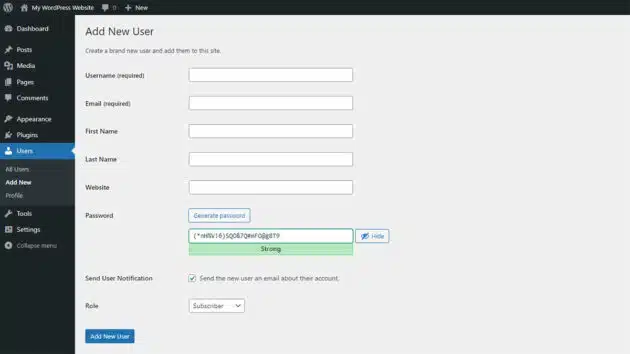
Changing the default username and password is one of the first steps in securing the website. By default, the initial login account for each WordPress installation is Admin. This type of username is basically bait for hackers; all they have to do now is guess the password.
As a result, you should update the login and password to something more personal. Open the WordPress dashboard first. Click on “All Users” after selecting Users.
Even changing your login from “admin” to “mynameisadmin” may assist keep hackers off of your website. When it comes to passwords, a little indicator reveals how strong it is. So, experiment with several passwords that include capital and lowercase characters, symbols, and numerics until you find one that you like. To safeguard the website from hackers, make sure the password is as strong as feasible. Experts even recommend using symbols and numerics instead of letters in passwords to make them more difficult to guess. If you want your password to be “California,” for example, use “C@L!F0RN!@” instead. This will make it more difficult to guess.
When individuals try to log in somewhere they shouldn’t, they frequently just focus on the password and maintain the username the same throughout several tries. Changing both the username and password is therefore a good idea.
Create a unique login URL.
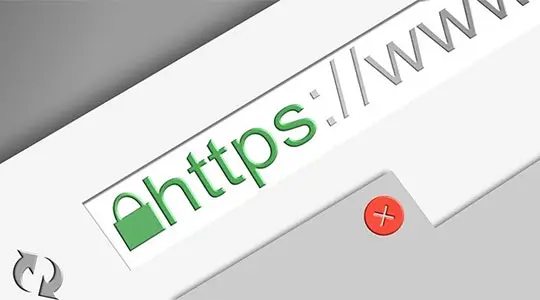
You may get to the login page of any WordPress website by appending /wp-login.php to its URL. For example, if your WordPress website’s URL is www.mywebsitename.com, you may go to the login page by going to www.mywebsitename.com/wp-login.php.
Such simple access to the login page makes your website more exposed to cyber assaults. So, use plugins like WPS Hide Login to alter the login URL slug to something more personalised. This plugin changes the URL of the login form page to anything you like and disables access to the wp-admin directory and the wp-login.php page. As a result, you should bookmark these pages because you may lose them.
After installing WPS Hide Login, go to your WordPress dashboard’s Settings and choose WPS Hide Login. Then, in the Login URL area, add a new URL and save the changes. Following that, your website’s admin pages will only be available through these sites.
Restrict login attempts
Did you realize that hackers may still breach your website even if they don’t know the password? They can quickly test out hundreds of different passwords using automated scripts in order to locate the ideal one and finally succeed. To avoid this, restrict the number of login attempts on your website.
WordPress provides plugins such as Wordfence Security and Login Lockdown in the official library that may be useful for this purpose. After installing one of these plugins, you can choose how many login attempts are permitted and how long the individual is kept out after exceeding the login restriction.
For example, you may restrict the number of tries to three and the lockout duration to 24 hours. If a user has more than three failed tries, their IP address will be blocked for the following 24 hours, after which they can try again.
Use an SSL certificate to protect the login page and admin area.

You may have to connect to your website on a public network at times, leaving it exposed to hackers in the event of an arbitrary assault. Hackers may easily view your HTTP requests and see your login details on a public network.
You may use an SSL login to visit your website via HTTPS to prevent these arbitrary assaults. The hosting company will usually give you with an SSL login certificate. If not, you will need to purchase one and install it on your website’s server.
If your website already has an SSL certificate for HTTPS, access your wp-config.php file and make the following changes:
// For the login page, use SSL (HTTPS).he login page.
define ('FORCE_SSL_LOGIN', true);
// For the whole admin area, use SSL (HTTPS).
define ('FORCE_SSL_ADMIN', true);Throughout the admin portion of your website, the secure connection will be maintained using FORCE_SSL_LOGIN only on the login page as a result, when you employ WordPress developers, one of the first security precautions they implement is the use of an SSL certificate for the login page and admin area.
Password-protect the wp-admin directory.

Password-protecting the “wp-admin” directory acts as an extra layer of protection for your website and its WordPress admin area. One of the better approaches would be to use your hosting’s “Directory Privacy” settings. You may use cPanel Password Protection on a Directory if you utilize a cPanel web server to password-protect your wp-admin directory.
Add a captcha to the login page.
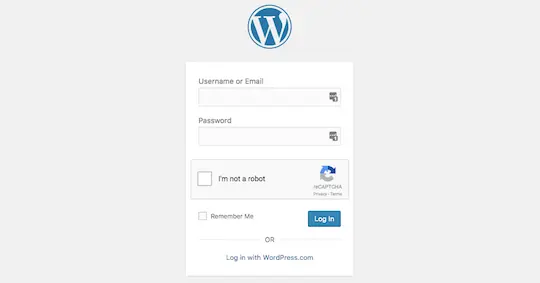
Captchas in the admin area can assist prevent automated script-driven cyber-attacks. You may add a captcha to your login page using WordPress plugins such as Google reCAPTCHA, BestWebSoft reCaptcha, WPForms, and others.
This method is quite good in preventing hacking attempts via automated scripts.
Remove the login page’s error notice.
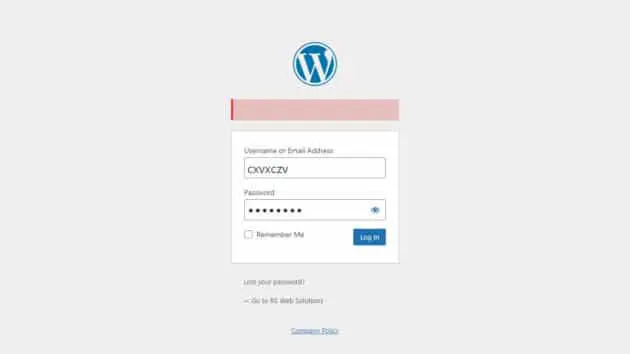
There are three things that hackers would want to get right to access your website, including a captcha. When they try to log in and fail, an error message pops indicating that one or more credentials are wrong. Assume the hackers submit the login, password, and captcha, and one of the credentials is incorrect; they will get the error message “Incorrect Username” or “Incorrect Password”. In such instances, they will know that one of the credentials is correct and that the other merely needs to be worked on.
If you delete the error notice, people will be confused as to whether they put one or both of them incorrectly. They will then resume working on both. In addition to this method, limiting the number of login attempts will buy you more time against the hackers.
As a result, the error notice should be removed from the login page.
Allow particular IP addresses to log in
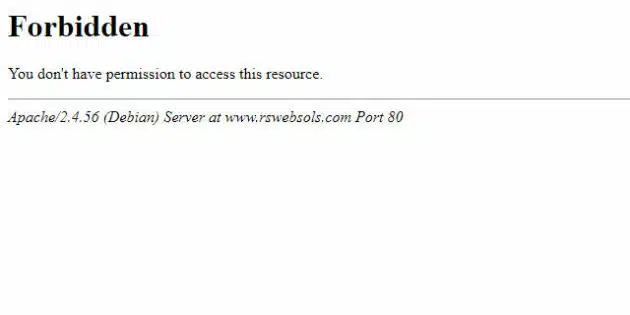
To safeguard the website, you can restrict access to specified static IP addresses. If you know your own IP address, you may grant it access using the.htaccess file in the wp-admin folder.
Simply enter the wp-admin folder, modify the.htaccess file, and add the following code:
order deny, allow
# Substitute 99.99.99.99 for the desired IP address
allow from 99.99.99.99
# Uncomment the line below and adjust the IP address to allow more IP addresses to access the wp-admin section.
# allow from 98.98.98.98
deny allSimply change 99.99.99.99 with your IP address or the IP address you wish to provide access to. If someone without access attempts to log in, they will now get this notice.
Two-factor authentication adds another degree of security.
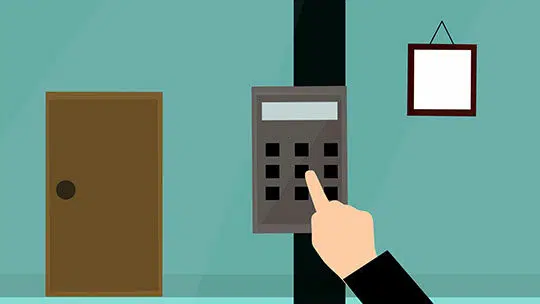
Another option to improve your website’s security is to use a WordPress plugin that includes two-factor authentication. All you have to do is install and configure a plugin like WP 2FA, and your website will be protected from cyber dangers such as automated scripts and brute force assaults.
OTP (one-time password)
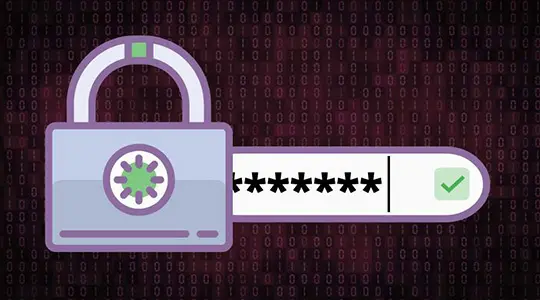
One-time passwords, as the name implies, allow you to log in to a website using a password that is only valid for one visit. These passwords are delivered to your email or cell phone. Because OTPs are issued by email and cellphone number and are only valid for one session,
You won’t have to be concerned about your main password being stolen while logging in to locations like cybercafes. Needless to mention, several WordPress plugins may be able to assist you in adding an OTP feature to your login page.
These strategies can help protect the admin section of your WordPress website from cyber dangers such as brute force assaults, spam, malicious bots, SQL injections, and, most crucially, automated scripts (for password generation).
Finally
When you create a new WordPress website, the possibility of it being hacked is not far away. However, it is still a possibility. As a result, you must include security as a unique component of custom WordPress development in order to protect and secure the admin area and prevent hackers from accessing important information on your website.
That’s why we’ve compiled a list of suggestions and tactics, such as WordPress updates, security plugins, OTP, encrypted passwords, two-factor authentication, captchas, and so on, to keep your website safe from hackers. When hiring WordPress developers to design a new website or upgrade an existing one, make sure you address these strategies.