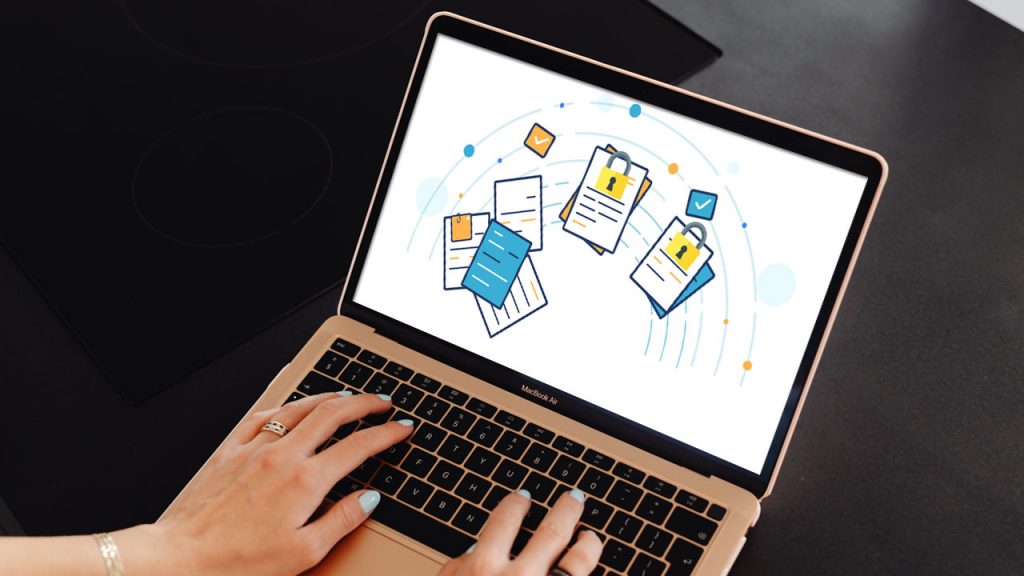
If you’ve ever encountered odd issues while installing plugins, upgrading themes, or uploading photos to your WordPress site, file permissions might be the source of the issue. If you’ve ever maintained a WordPress site, you’ve probably encountered a problem in which plugins or themes couldn’t be installed, photographs couldn’t be uploaded to the media library, or files that you intended to be on the site weren’t showing up properly.
The notion of file permissions is at the center of all of these concerns, but if you’ve never managed a web server, you might not understand what they are, how they function, or how they got misconfigured in the first place. We’ll go over everything you need to know about file permissions and how they function in WordPress in this post. We’ll look at some of the specific situations where you’re likely to encounter file permission issues, as well as how to identify and troubleshoot them.
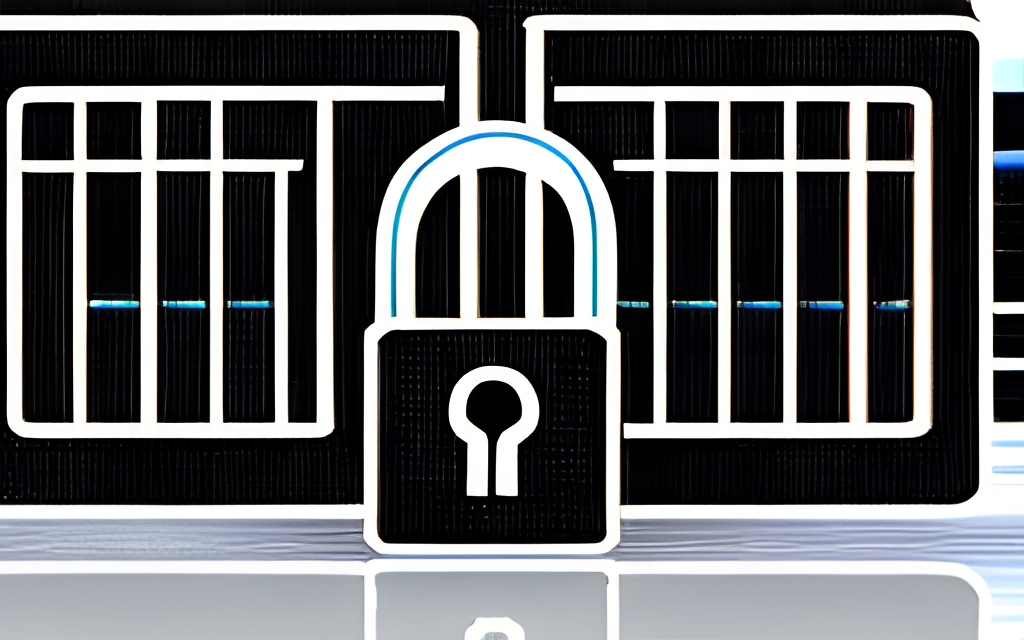
What exactly are file permissions?
File permissions have been required since the first multi-user computer system to determine which users have access to which parts of the filesystem. For example, each user often has a “home” folder that only they have access to, but no other users on the system have.
This is made possible by a set of file permissions divided into three categories:
- What rights the owner has?
- What are the file group’s permissions?
- What permissions do people have?
These permissions are often stated as a number or as a string of characters. In all circumstances, the file permissions represented by these numbers and characters are the same.
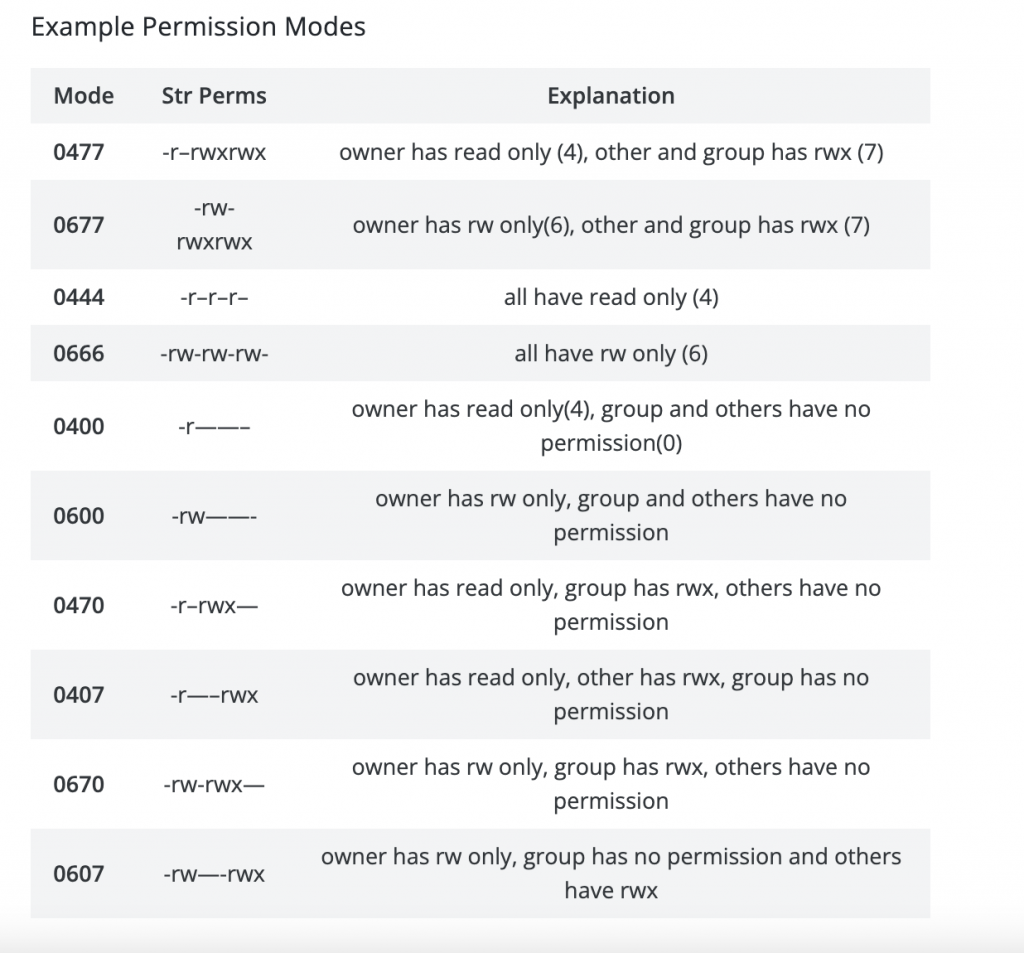
In WordPress, how are file permissions used?
In most circumstances, the server that hosts a WordPress site runs as a specific user. Files held by the web server user, like any other user on the system, are typically available to that user and hence accessible to the WordPress installation that the user is operating.
This is significant because WordPress needs rights to access the different folders inside the WordPress installation in order to execute updates, allow users to upload media, install plugins and themes, and do pretty much everything else.
If the system account under which WordPress is operating does not have write access to the uploads directory, for example, anyone attempting to upload media inside the WordPress admin area would see an error notice and will be unable to add anything to the Media Library.
Setting up permissions that are overly open, on the other hand, implies that anybody may edit files within your WordPress installation, which is also a security problem.
That is why it is critical to carefully configure file permissions. If you’re utilizing a managed host, they will very certainly already be set up for you.
Be wary of 777.
If you get a file permissions problem and begin searching for answers online, many tutorials may propose changing the file permissions of one or more folders inside your WordPress installation to “777 permissions.” This is the most permissive set of permissions imaginable, which implies that anybody can read or write to anything in that directory.
Setting a troublesome directory’s permissions to 777 assumes that if your problem is addressed, file permissions were the cause, and you may begin investigating which directories may have wrong rights set.
While this is OK for short debugging, keeping folders with these permissions indefinitely poses a security concern. If you leave any of your folders with totally open permissions, anyone who understands how WordPress works and the directory structure might possibly gain access to your data.
Setting your permissions to 777 and keeping them at that is analogous to being locked out of your apartment, breaking the lock off the door, and leaving it that way.
While it solves your problem at the time, it also exposes you to further security risks. Leaving these file permissions open for more than a brief debugging session makes your WordPress site, and your web server in general, more exposed to hacked and exploited plugins, as well as automated assaults that spread across large areas of the internet.
Common file permissions errors
Now that we’ve covered the basics of file permissions and how they function in WordPress, let’s look at some of the mistakes that can occur as a result of wrongly configured file permissions.
Themes, plugins or the WordPress core do not install or update.
When performing updates or installing new themes or plugins, you may see an error stating that the plugin could not be installed or the update could not be finished.
In many circumstances, there is a file permissions issue and especially, a mismatch between the web server user who is executing WordPress and the web server using that has access to, and ownership of, the wp-content directory. This frequently occurs when you use FTP to update files in the wp-content directory.
In this case, the ownership of the directories you uploaded via FTP is set to the FTP user, whereas the web server user that is running WordPress is different. When WordPress tries to install a new theme or plugin, the web server rejects the request because WordPress does not have ownership of the folder.
That means WordPress lacks the necessary permissions to insert or change files within the wp-content folder, which is why the installation or update fails.
Media uploads fail
Media uploads that routinely fail but do not provide error messages indicating that they are too big or in the wrong format might indicate a file permissions issue.
If the web server user associated with WordPress does not have access to either the wp-content directory or the uploads directory specifically, uploaded media files will not be moved to the right location and the upload will be marked as unsuccessful.
Media files exist on the server, however, when viewed via the browser, they return a 404.
When restoring a WordPress site from a backup or migrating it between servers, you may discover that, despite the fact that media assets are successfully uploaded to your site and exist in your wp-content/uploads directory, they nevertheless produce a 404 error when visited in the browser.
When this happens, it typically signifies that the web server’s operating system user does not have the authorization to view the pictures on the server and hence cannot deliver them to the visitor’s browser.
As with the previous problems and solutions, you should check each directory, beginning with wp-content and working your way down through uploads and each of the monthly directories, as well as the images themselves, to ensure that the web server user has read permissions on all of these folders and files so that the media can be properly displayed to visitors in their browser.
How to Repair Common File Permission Errors
The simplest method to resolve frequent file permission issues is to ensure that the file permissions are configured correctly for WordPress.
First, ensure that the same web user who is running WordPress has ownership of the root directory in which WordPress is running (this is the directory where your wp-config.php file exists).
After that, ensure that all WordPress files in this directory, as well as the wp-content directory and its subdirectories, are owned by the same user.
If you use a cPanel-based web server, you may alter these rights from within cPanel. If you have SSH access to your server and it is a Linux-based server (as most web servers are), you may need to use a slightly different way.
Other possible file permission issues
Aside from core WordPress and fundamental theme and plugin functioning, there are a few more locations where you may encounter file permissions-related issues.
Specifically, certain plugins need the filesystem of your WordPress site to perform their functions, and if they are unable to complete their tasks inside the file structure, strange errors may appear.
Backup plugins (which occasionally store backups within the wp-content directory) and caching plugins are common examples (which sometimes generate and store static caches inside the wp-content directory).
If you start noticing issues with any of these plugins, the solution is the same as described before. You must ensure that the web server user running WordPress owns and has rights to your wp-content directory so that files required by your installed plugins may be stored there.
What are the proper WordPress file permissions?
Even though each installation is unique, there are broad rules for what file permissions should be for different sorts of files and directories in WordPress.
“It is advisable to lock down your file permissions as much as possible and to lessen those restrictions when you need to permit write access or to construct separate folders with reduced restrictions for things like uploading files,” according to WordPress guidelines.
With that in mind, there are a few places on the site that require certain permissions to be set up. The majority of the files in the WordPress root and deeper should be owned by your user account and writeable from that account; however, there are a few additional areas that need to be writable by the web server so that WordPress may make changes to these files.
The themes, plugins, and uploads folders under wp-content must be readable by the web server, especially if you wish to perform automated updates or utilize the theme editor from within WordPress.
If you do not want to use these capabilities, you may make things even more secure by preventing the web server from writing to these folders. This allows your site to continue operating normally without the risk of harmful alterations being performed to any of these files.
Conclusion
Despite the fact that most WordPress site owners do not have to deal with file permissions, especially with the development of managed hosting, they can still cause some difficult-to-debug difficulties.
However, if you are aware of the warning signals and typical sorts of issues that have an underlying cause of poorly set file permissions, you can expedite the process of getting your site back on track.
You’ll be able to address any potential permissions issues faster and help others do the same if you understand a little bit about file permissions and how the operating system beneath your WordPress site works!