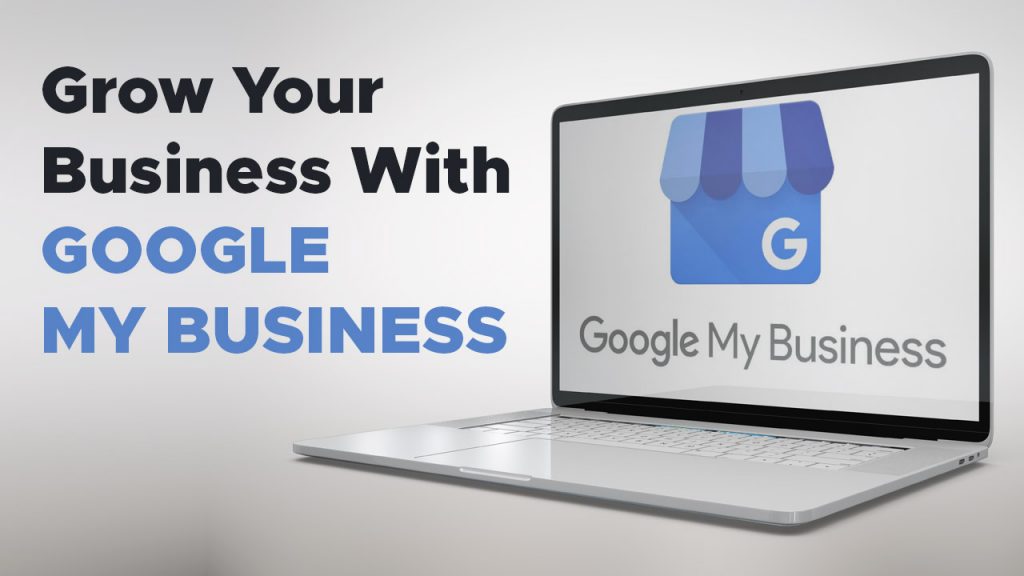
Google My Business is a set of free tools and interfaces that consists of a dashboard, a local business profile, and a user-driven support forum. Google My Business as well as Google Maps both together make up the core of Google’s free-to-use local search marketing options for local eligible businesses.
Today, we’re doing the basics of My Google Business! Sharing this simple, compendious article with your associates and team members so that they know about this important local business digital asset.
The basics of Google My Business
First of all, let’s know about Google My Business like What It Is, How To Use It, and Why?
What is Google My Business?
Google My Business (GMB) is an open-world multi-layered platform that allows local business owners to submit information about their outlet locations & what type of service they provide as well as to manage interactive features like reviews and questions, and you can also publish your business venue photos, posts, and videos.
What is Google My Business eligibility?
It is criteria that you need to meet in order to be eligible to be listed on Google My Business. To apply for approval you may need to provide legal proof and documents of the business that you own. Before applying for the listing of your business you first need to consult the guidelines to avoid any violations or penalties that can result in the removal of your business from the listing.
Getting started
In order to get started, you will need a Google account to use Google’s products and can create one here, if you don’t already have one. It is a good thing for each local business to have its own account and manage it, instead of marketing agencies using your accounts to manage clients.
Moreover, if the local business has a large marketing department or works with third-party agencies, Google My Business also gives you the option to add and remove listing multiple owners and managers so that all people can be given a variety of authorities and they can contribute to the listings managing.
Create, Claim & Verify
Once your business has a Google account and has checked that it is eligible for Google My Business. After that, you need to create a single local business profile, by using Google’s guide to get listed.
While creating your profile fill out as many fields as possible. Check out the guide here to better help you understand how best to fill out many of the fields and utilize many of the features. Once you have done providing all the necessary information, you’ll be shown an option to verify your listings from there you can edit and recheck your information going forward.
Moreover, if you own or manage more than one business you can list all of your business at the same time, you can create a spreadsheet and then you can submit it for bulk verification. This will take less time and make it easier to verify your business.
How your Business Profile Will Reach Potential Customer?
After the submission, once your profile is accepted into the Google My Business database, then it will start to appear in a variety of Google’s local search displays, including the mobile and desktop versions of:
Google Business Profiles
Your detailed Google Business Profile (GBP) will start to display when you search for a business in search engine by its brand name, for better results you can also include your city name (e.g. “La Pino Pizza Delhi”). In some cases, the search will also show for non-branded businesses. This situation arises if there is low competition for a search term, or possible if Google thinks that you are searching for a particular brand instead of a variety of results
Google Local Packs
Local packs are one of the major displays that Google uses to list and rank the local business information in their database. GLP is displayed every time Googles thinks that a search phrase has used to search local business (e.g. best pizza near me, veggie burger in Delhi, cafeteria near me). User does not need to input any geographic terms in their search phrase for Google to understand the intent is local.
Google Maps
As we all know about Google Maps which is the default app on Android mobile phones, and Windows users can also use the maps to search via this interface instead of going through the web-browser and search on Google’s general search page. Nowadays there is a map option below Google’s search bar.