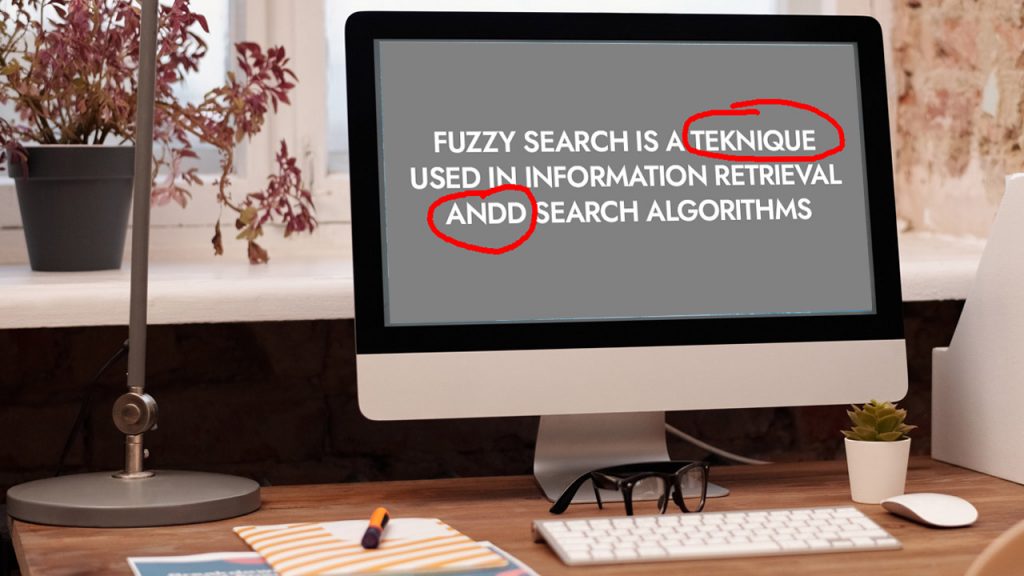
Fuzzy search is a technique used in information retrieval and search algorithms to improve the search experience for users by accommodating typographical errors, misspellings, or approximate matching. It aims to find relevant results even when the search query is not precisely matched to the stored data.
In the context of the provided statement, fuzzy search is being highlighted as a beneficial feature for consumers trying to find information on a WordPress website. It addresses common issues such as typing mistakes, misspellings, or using slightly different wording than what is present in the content. Instead of displaying “no results found” or returning irrelevant results, fuzzy search attempts to find the most likely matches based on the query.
Why Should Include Fuzzy Search on Your Website?
Even if there are no exact matches for a search query, fuzzy search looks for partial matches and displays the most relevant results.
Users will be able to find the appropriate content on your website even if they type it incorrectly.
Every WordPress website by default has a simple search function that only displays outcomes for exact matches.
For instance: If a user types in a phrase incorrectly, no results—not even partial matches—will be displayed. Users are given a poor search experience as a result, which frequently leads to them leaving your website. This is depicted in the picture below.
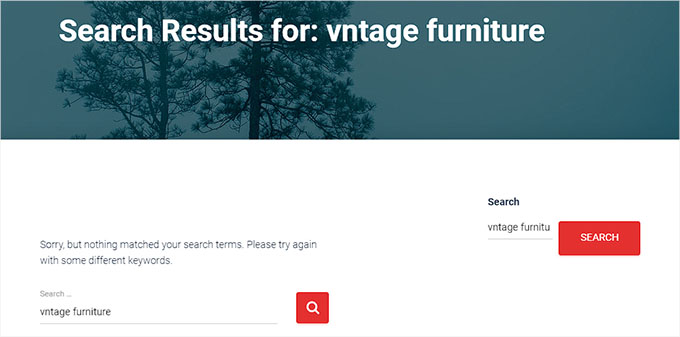
This is where SearchWP can help. The best WordPress search plugin available, it instantly switches out the default search tool for a far superior search feature.
SearchWP is unlike the built-in WordPress search because it allows for fuzzy searching and checking for matches across a number of different places, including titles, excerpts, post or page text, products, custom fields, categories, tags, PDF files, and more.
For instance, even if a visitor types a word incorrectly when searching for “antique furniture” on your WordPress blog, they will still be able to see your entries on the subject.
The same incorrect search is displayed with the SearchWP plugin in the image below.
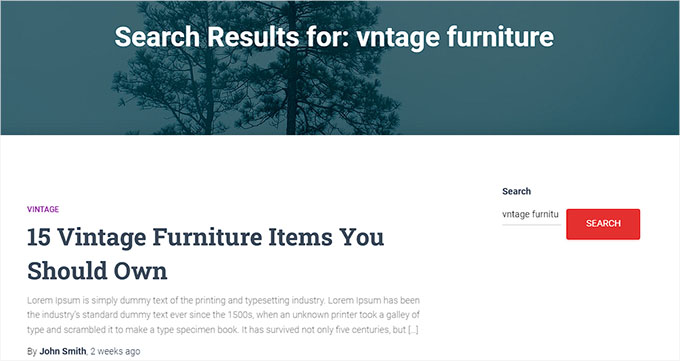
Let’s now look at how you may quickly integrate fuzzy search to your WordPress website.
How to Use Fuzzy Search on Your WordPress Site
Installing and activating the SearchWP plugin is the first step. Please refer to our tutorial on installing a WordPress plugin for additional information.
You must move to the “License” tab on the SearchWP » Settings page from the admin sidebar after activation.
After that, you must paste your licence key and press the “Activate” button. On the SearchWP website, your account has the licence key.
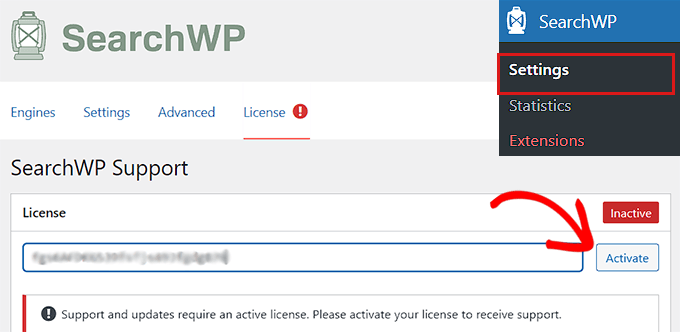
Although it’s not turned on by default in SearchWP, fuzzy search is simple to enable. To begin, navigate to the ‘Advanced’ tab on the options page for the plugin.
Simply check the “Partial matches (fuzzy when needed)” box under the “Actions & Options” section to proceed.
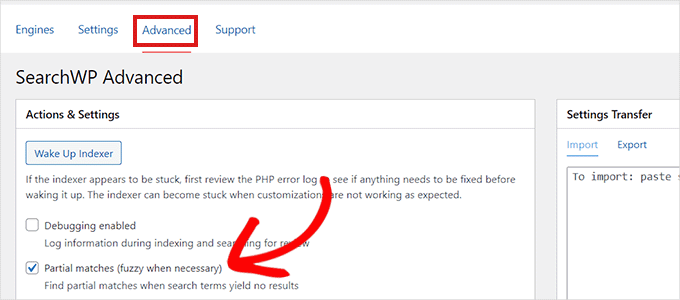
By doing this, you’ll make your site’s fuzzy search option available.
After completing that, you should verify your site’s other SearchWP options.
The plugin has a tonne of potent settings that let you personalise the search function on your website.
Just moving to the “Engines” tab in the plugin settings will allow you to see them.
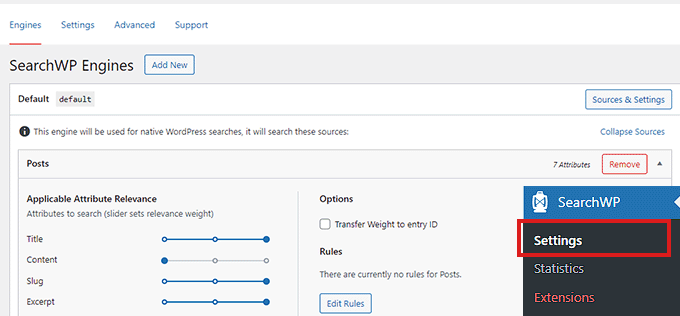
You can now give certain search results varied weights.
To choose more search locations, click the Sources & Settings option. For instance, in place of just articles and pages, you can enable search for comments, products, and more.
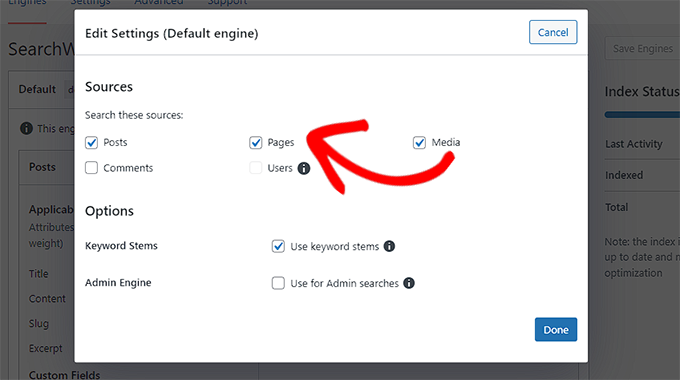
How to Include a Search Form on Your Website
The built-in WordPress search is automatically replaced with SearchWP.
This indicates that the WordPress Search block or widget will begin using the SearchWP custom algorithm for results if you have already added it to your website.
To add the search form, just add the Search block or widget to any post, page, or sidebar area of your website if you haven’t already.
Just navigate to the Widgets page under Appearance. Simply add the “Search” block to your sidebar by finding it.
In order to save your settings, don’t forget to click the “Update” button.
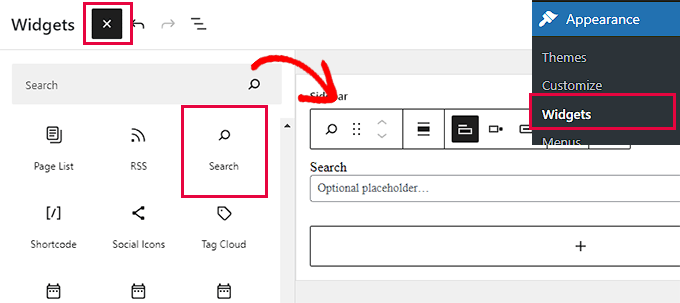
The theme you are using might not have a widget-ready area if it is a block theme. In that situation, the Widgets screen under the Appearance menu won’t be visible.
Instead, you can add the search block to your website using the site editor. To open the editor, simply navigate to the Appearance » Editor page.
Add the search block to your website after that, positioning it where you want the search form to appear.
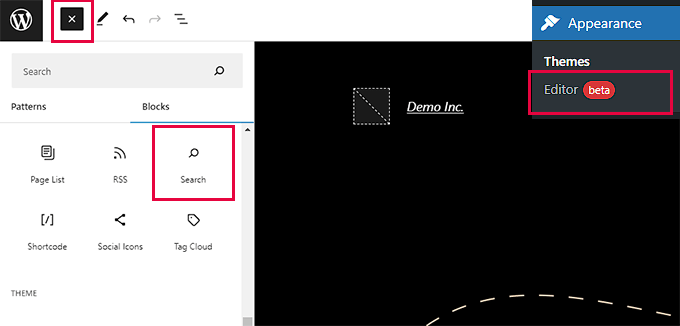
To save your settings, don’t forget to click the Update button.
Visit your website right away to test out the updated, more robust search function.
The image below demonstrates how fuzzy search responds to misspelled queries with a number of pertinent results.
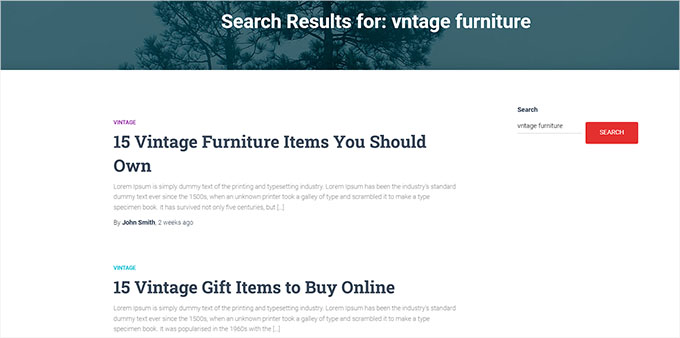
To save your settings, don’t forget to click the Update button.
Visit your website right away to test out the updated, more robust search function.
The image below demonstrates how fuzzy search responds to misspelled queries with a number of pertinent results.
Wrapping Up
Implementing fuzzy search on your WordPress website offers significant benefits to consumers in their search for information. By accommodating typographical errors and misspellings, fuzzy search enhances the user experience by providing relevant results even when the search query is not an exact match. This feature boosts user engagement and ensures that visitors can easily find the information they need, ultimately leading to a more positive interaction with your website. Whether through plugins or custom coding, incorporating fuzzy search into your WordPress site allows you to provide a more forgiving and user-friendly search experience, increasing user satisfaction and improving overall website performance.