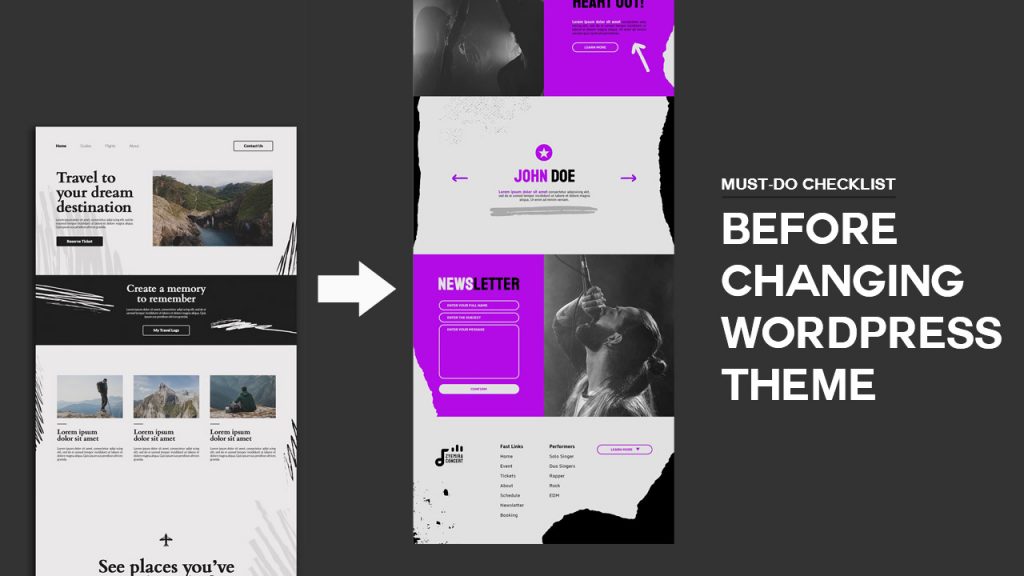
Do you want to know what to do before you change your WordPress theme?
It’s very important to take a few very important steps when switching your WordPress theme to make sure the process goes smoothly and you don’t lose important data.
In this WordPress checklist, we’ll share the top things you should do before changing your WordPress theme.
Each website owner makes the decision to change their theme every few years.
It’s important to decide your reasons for switching, and then pick a theme that meets all your requirements.
If you’re looking for recommendations, we have a list of the best WordPress themes for authors, publishers, reviewers.
To make sure that you do not lose any content or data during the process of changing themes, it’s important that you follow the checklist below.
Make a note of any theme customizations
WordPress website owners sometimes add code directly into theme files to customize their themes. Using code snippets can be a great way to add new features to your website that aren’t included in the stock theme.
If you are adding these snippets directly to your theme files, you may lose track of them.
If you or your web developer made these changes, you should go through your current theme files and note all of the new code.
To add code snippets in the future, we recommend using a site-specific plugin or a code snippets plugin. Therefore, even if your theme changes, your snippets will still be there.
Performance Metrics for WordPress Themes
Check your current website’s loading speed and performance before changing the theme. The page load time can be compared after you switch themes.
WordPress performance and speed are vital to the user experience and for improving WordPress SEO, so you should make sure your new theme is faster than what you are currently using.
A WordPress speed testing tool such as IsItWP’s free speed testing tool allows you to check your website’s speed metrics.
Make a note of the current theme sidebars and widget areas
Different widgets can be added to the sidebars of your website, such as email subscription forms, social media buttons, and popular posts.
Since each theme has different widget areas, your widgets may move or disappear if you switch themes.
Because of this, you need to make a note of what widgets you’re using in your WordPress sidebars and any other widget areas of your website before changing themes. After switching, you can easily replicate them.
Make sure to copy any custom code or shortcodes you have added and save it somewhere safe so you can use it with your new theme.
Copy the existing WordPress tracking codes
Some users will add analytics tracking codes directly to their themes. The theme options panel of some WordPress themes also allows you to add tracking codes directly.
Overlooking tracking codes is a common mistake.
Ensure you copy all the tracking codes you are using for analytics, advertising, and more, so you can add them to your new website.
Installing Google Analytics in WordPress can be easy with a plugin like MonsterInsights.
It is guaranteed that there will be no interruptions to your analytics or data loss when you use MonsterInsights. Moreover, you’ll gain access to additional trackings like link clicks and button clicks, WordPress category and tag analytics, and author tracking.
Back up your current WordPress website
Backing up your website regularly is always a good idea. Back up your posts, pages, plugins, media, and databases before you change your theme.
The easiest way to do this is to create a backup of your entire site using a WordPress backup plugin. See our guide on how to backup your WordPress site with UpdraftPlus for more details.
In this way, you can easily recover your website should anything go wrong when changing themes.
Turn Your WordPress Site Into Maintenance Mode
Whenever you make changes to your site, it is always a good idea to put it into maintenance mode. This way, you can display a user-friendly message to your visitors.
Test all WordPress plugins and functionality
After you have activated a new WordPress theme, ensure that all of your old plugins are compatible with the new theme.
If you want to start from scratch, you can add back the code snippets that you copied from your old WordPress theme files.
After that, use the features of your site that are powered by WordPress plugins.
Test the new WordPress theme across all browsers and devices
Making sure your new website looks good on different browsers, screen sizes, operating systems, and mobile devices require cross-browser testing.
WordPress blog visitors are most likely to use Google Chrome. However, other web browsers such as Firefox, Microsoft Edge, Safari, and more are still used by hundreds of millions of users worldwide.
You’re losing traffic and visitors if your new website doesn’t work properly on one of those browsers.
To test your website across different browsers and devices, you can use all kinds of cross-browser testing tools.
Delete unnecessary WordPress plugins
Some WordPress themes come with pre-installed plugins. Sometimes you’ll need them, other times you won’t.
For more information, go to Plugins » Installed Plugins in your theme.
A list of installed plugins will appear.
Additionally, this is a good time to go over your plugin list and see if any plugins can be deleted.
Make Your New Website Known to Your Users
Once you’re ready to launch your new WordPress theme, you can turn off maintenance mode.
Also, you should let your readers know about your new website. In addition to not confusing your audience, this will also help to keep subscribers engaged and returning to your site when you launch the new design.
Test your new WordPress theme’s loading speed
Once your new theme is live and you have completed the above steps, it is time to run another speed test. Ideally, your new website will be faster and score better on your speed test.
Compare the results using the same website speed tool that you used earlier.
Make sure you run multiple tests, test from different areas, and check to see if any caching or firewall settings are causing the dip.
Monitor the bounce rate of your WordPress website
Bounce rate is the percentage of visitors who arrive at your website and leave without visiting another page. If your bounce rate is high, it means you didn’t persuade your visitor to stay long enough on your site to take action.
Monitor your bounce rate after you switch themes. Some themes are simply more user-friendly.
In case your bounce rate has increased since switching themes, you’ll want to lower it. Improve your navigation menu, add more internal links, add a popular posts widget, and more to accomplish this goal.
Improve Your WordPress Website by Listening to Reader Feedback
Last but not least, you should listen to reader feedback after switching themes. Readers may dislike or love certain parts of your design.
Don’t listen to every reader’s suggestions and make the changes they suggest. If there are a number of readers experiencing the same issue, it’s probably worth investigating.
Add a contact form to your website or run a survey to collect feedback on your new design.
WPForms makes this easy. Over 5 million websites use this WordPress survey plugin. Drag-and-drop functionality lets you easily create engaging survey forms. In addition, it creates beautiful reports automatically to help you analyze your results.
The purpose of this article is to teach you what you need to do before switching WordPress themes. Please subscribe to our YouTube channel. Please follow us on Facebook and Twitter as well.