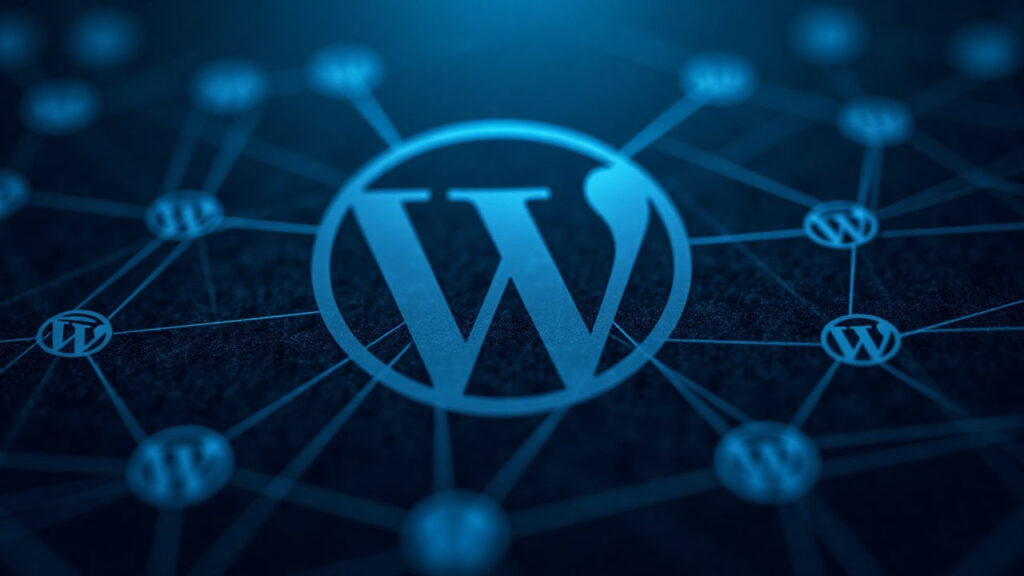
Introduction: WordPress Federation – The Power of Multi-Site Networks
WordPress multi-site networks provide a powerful way to manage multiple websites from a single installation. But it can seem complex when you need these sites to talk to each other — to share data, resources, and user information seamlessly. This is where the WordPress Federation comes in.
Table of Contents
In this blog, we’ll explore how to build a multi-site network that connects various WordPress sites and allows them to communicate efficiently with each other. Whether you’re running regional websites, client portals, or departmental blogs, federating your WordPress sites helps you save time, streamline operations, and offer a more cohesive experience for your users.
Building a federated WordPress multi-site network isn’t just about setting up multiple websites; it’s about creating a system that works as a unified whole. From sharing user data and content across sites to ensuring cross-site marketing and analytics work seamlessly, a properly federated network can take your WordPress setup to the next level.
Setting Up Your WordPress Multi-Site Network
Building a federated WordPress multi-site network starts with the proper setup. WordPress makes it relatively easy to enable multi-site functionality, but there are key steps you must follow to ensure everything runs smoothly. Here’s how to get started:
1. Install WordPress
Before setting up multi-site, you’ll need a fresh WordPress installation or an existing WordPress site where multi-site will be enabled. This should be the root site from which you’ll manage the entire network of sites.
2. Enable Multi-Site Feature
Once WordPress is installed, you’ll need to enable the multi-site feature. To do this, access the wp-config.php file located in the root directory of your WordPress installation. Add the following line right above the line that says “That’s all, stop editing! Happy blogging”:
php
define('WP_ALLOW_MULTISITE', true);
This will enable the Network Setup option in the WordPress dashboard.
3. Network Setup
Once the multi-site feature is activated, you need to configure your network. Navigate to the WordPress Dashboard and go to Tools > Network Setup. Here, you will choose between subdomains (e.g., site1.example.com) or subdirectories (e.g., example.com/site1). Subdomains are ideal for separate domains or brands, while subdirectories work well for different sections or regions within the same domain.
4. Update wp-config.php and .htaccess
After completing the setup, WordPress will provide you with lines of code to add to both the wp-config.php file and .htaccess file. These changes are required for the multi-site network to function properly.
5. Accessing the Network Admin Dashboard
After completing the setup, you can now access the Network Admin dashboard from where you can manage all the sites within your network. From here, you can add new sites, manage themes and plugins, and control user permissions across the network.
6. Add Sites to Your Network
Once multi-site is set up, you can begin adding new sites to the network. For each new site, you can assign a unique domain or subdirectory, depending on your original setup choice. This step is crucial for creating a fully functional network of interconnected sites.
Federating Multiple WordPress Sites
Once your multi-site network is up and running, the next crucial step is to enable effective communication between the individual sites. Federating your WordPress multi-site network means creating a unified system where sites can share resources, user data, content, and functionality. Below are key steps to ensure successful federation:
1. Shared User Database:
One of the biggest advantages of a multi-site network is the ability to share a single-user database across all sites. This means when a user registers on one site, they can automatically be granted access to other sites within the network without having to create a new account. This feature is particularly useful when managing a large network of sites that need a unified user base.
For example, if you run a network of regional sites (e.g., US, UK, Canada), shared user access means that a customer who registers on the US site can access the UK or Canada site without needing to log in again. This helps maintain a seamless experience for your users.
How to Enable Shared User Database:
- Ensure that all sites within your multi-site network are using the same database.
- You can use plugins like User Switching or User Role Editor to manage user roles and permissions across the sites within the network.
2. Cross-Site Content Sharing:
Another important part of federating WordPress sites is ensuring that content can be shared easily across sites. This could include sharing blog posts, media, or even custom post types (e.g., products or services). Being able to share content between sites within the same network saves time and reduces redundancy.
There are several ways to achieve this:
- Multisite Content Copier/Updater Plugin: This plugin allows for the easy duplication of content across sites, making it possible to maintain consistency in the content shared between sites.
- Custom APIs: Use REST APIs to fetch and share content between sites. You can create custom APIs that allow posts, custom fields, categories, or tags to be shared seamlessly across different WordPress sites in the network.
3. Centralized Plugin and Theme Management:
In a federated network, centralizing the management of plugins and themes can save a significant amount of time. Instead of updating plugins and themes separately on each site, WordPress allows you to install and manage them network-wide. This ensures that all sites within the network use the same version of themes and plugins, ensuring consistency across the board.
How to Manage Plugins and Themes:
- From the Network Admin dashboard, you can enable or disable plugins and themes across the network. You can also choose which plugins are available for individual sites, giving you the flexibility to use network-wide resources or site-specific ones.
- For added flexibility, install plugins that allow you to control what plugins and themes each site within the network has access to. This is especially useful when you have some sites with unique requirements.
4. Cross-Site Marketing and Analytics:
Federating WordPress sites also allow for cross-site marketing and centralized analytics, which can help you track user behavior and campaign performance across all sites. This is especially valuable for businesses that run campaigns across multiple regional or departmental sites.
By using tools like Google Analytics, you can gather data from all sites in your network and make informed decisions. Cross-site marketing also becomes easier since you can track campaigns across the network and adjust your strategies accordingly.
Tools to Integrate Cross-Site Marketing:
- Google Tag Manager: It allows you to manage all your tracking codes across sites from a single platform.
- MonsterInsights Plugin: This plugin integrates Google Analytics with your WordPress multi-site network and provides an easy-to-use dashboard for tracking performance across all sites.
- Use Affiliate Marketing Programs like AffiliateWP to share affiliate data and run promotions across all sites in your network.
Challenges and Solutions in a WordPress Multi-Site Federation
While a federated WordPress multi-site network offers significant benefits, it also introduces a range of challenges. Managing multiple sites, ensuring seamless communication, and optimizing performance can be tricky. Let’s look at the common challenges and how to solve them effectively:
1. Performance Issues with Increased Traffic
As the number of sites in your network grows, so does the traffic load on your server. A high volume of visitors across multiple sites can slow down performance, leading to longer load times and frustrated users. When more sites rely on the same server resources, it can cause the entire network to slow down, especially during peak traffic periods.
Solution:
- Implement Caching: Use caching plugins like W3 Total Cache or WP Super Cache to reduce the load on your server. Caching stores static versions of your pages, reducing the number of database queries needed and speeding up load times.
- Content Delivery Network (CDN): A CDN helps distribute the content across multiple servers worldwide, making your sites load faster no matter the location of the user. Services like Cloudflare and MaxCDN can reduce latency and improve site speed.
- Optimize Database Queries: Over time, your multi-site network will accumulate a large amount of data. By optimizing database queries and cleaning up unnecessary data, you can prevent the server from getting bogged down.
2. User Role and Permission Management
Managing user roles across a multi-site network can be a nightmare, especially when sites have different user access needs. For example, you may have different user roles (administrator, editor, subscriber) on various sites. Managing these roles and permissions effectively can get complex, especially as your network grows.
Solution:
- Role Management Plugins: Use plugins like User Role Editor or Members to customize roles and permissions across the network. These plugins allow you to adjust user capabilities on a per-site basis, providing more control over who can do what.
- Centralized User Access: WordPress multi-site networks allow you to manage user access from one central location. This means a user who registers on one site can easily be granted access to others within the network. This reduces the need for managing separate user accounts for each site.
3. Security Vulnerabilities Across Sites
A security breach on one site can jeopardize the entire network. Since all sites are running on the same WordPress installation, a single compromised site can potentially expose all other sites to risk. Managing security across multiple sites requires careful attention and the right tools.
Solution:
- Network-Level Security Plugins: Install a security plugin like Wordfence or iThemes Security that covers the entire multi-site network. These plugins offer features like firewall protection, malware scanning, and brute force attack prevention.
- Limit Plugin and Theme Access: To prevent unauthorized access, only allow network admins to install and manage themes and plugins. This reduces the risk of introducing insecure plugins across sites.
- Regular Backups: Ensure that automated backups are set up for the entire network. Use plugins like UpdraftPlus or BackupBuddy to back up both content and the database. This helps restore the network quickly in case of an emergency.
4. Managing Resources and Scaling the Network
As your network grows, managing server resources (like disk space and bandwidth) becomes increasingly important. Each additional site can consume more resources, which can affect server performance and scalability. Without proper scaling, your network could face slowdowns or crashes.
Solution:
- Cloud Hosting: For better scalability, consider moving your WordPress multi-site network to cloud hosting solutions like Amazon Web Services (AWS) or Google Cloud. These platforms offer flexible and scalable resources that grow as your needs increase.
- Optimize Site Media: Large images and media files can take up significant space and bandwidth. Optimize media files using tools like Smush or ShortPixel to reduce file sizes without compromising quality.
- Database Optimization: Over time, your database will collect unnecessary data, such as post revisions or spam comments. Use plugins like WP-Optimize to clean up your database and improve performance.
Conclusion: The Power of WordPress Federation in Multi-Site Networks
A federated WordPress multi-site network allows you to manage multiple sites from a single installation, making it easier to scale, share resources, and streamline operations. While there are challenges—such as performance, security, and managing user roles—the benefits far outweigh the difficulties, especially when the right solutions are in place.
By federating your sites, you create a system where each site can share content, user data, and resources seamlessly, improving efficiency and reducing redundancy. The centralized management of plugins, themes, and user access ensures consistency across the network while also allowing for flexibility where needed.
With proper performance optimization, security protocols, and resource management strategies, your WordPress multi-site network can grow and scale with ease, offering a smooth experience for users and administrators alike.
In conclusion, a federated WordPress multi-site network is a valuable tool for anyone looking to efficiently manage multiple websites while ensuring smooth communication across all sites. By following best practices and implementing the right solutions, you can build a scalable, secure, and high-performing network that serves your business needs for years to come.