
Table of Contents
Imagine walking into a store where all the products are jumbled together, with no labels, sizes, or categories. All you want is a comfortable, organic tee in a flattering shade of emerald green. But with zero filters or clear product details, you’re left overwhelmed.
Frustrating, right?
What would you do in this scenario?
You are most likely to leave for another store, right?
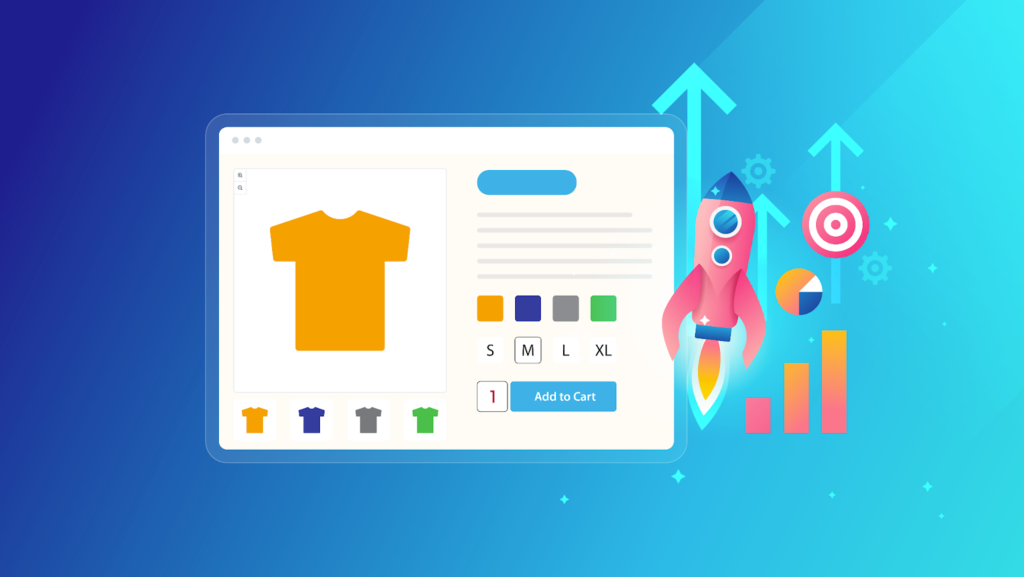
The same happens when people shop online. Did you know that around a whopping 70% of online shopping carts get deserted before checkout? Yikes!
How can you make sure that doesn’t happen with your WooCommerce store?
Leveraging WooCommerce product attributes strategically can significantly reduce the chances of mishaps like this happening.
Product attributes are more than just a way to organize your inventory—they’re powerful tools that can enhance the shopping experience, improve search engine visibility, and ultimately, grow your sales.
Our Today’s definitive guide will walk you through everything you need to know about managing product attributes to drive more sales in 2024. From setting up and assigning attributes to advanced tips and strategies, we’ve got you covered.
Ready to transform your WooCommerce store and see your sales soar? Let’s dive right in.
Understanding WooCommerce Product Attributes
In the simplest terms, WooCommerce product attributes are extra product details that help categorize and describe your offerings. Imagine them like tags on clothing in a store. These tags tell you things like size (S, M, L), color (red, blue, green), or material (cotton, polyester).
In WooCommerce, product attributes work the same way. You can define things like:
- Size: Small, Medium, Large, etc.
- Color: Red, Blue, Green, etc.
- Material: Cotton, Polyester, Leather, etc.
- Brand: Apple, Samsung, Levi’s, etc
- Features: Touchscreen, Waterproof, Wireless, etc.
Imagine you’re running an online store for pet accessories, and one of your best-selling items is a dog collar. Without attributes, every collar might just be listed as a “Dog Collar.” A client looking for a medium-sized blue dog collar will find it hard to get their hand on the right one.
But with attributes, you can specify “Dog Collar – Red, Size Small,” “Dog Collar – Blue, Size Medium,” and so on. This way, your customers will be able to easily find what they are looking for.
It’s a small change that can make a big difference in your visibility, sales, and customer loyalty.
Effectively using product attributes will help you create a well-organized and informative store that makes it easier for customers to find what they’re looking for, ultimately leading to increased sales and happier customers!
Types of WooCommerce Product Attributes
WooCommerce offers two main types of product attributes, each serving a distinct purpose in your store. Let’s have a deeper look inside to identify what they are and how they help optimize your WooCommerce store:
Global Attributes
Simply put, Global attributes are attributes that can be applied to multiple products across your WooCommerce store. They are created and managed from a central location within the WooCommerce settings and can be reused for any product.
Imagine you run a clothing store. Global attributes act like the universal size and color charts hanging near the fitting rooms that apply to all your clothes. These pre-defined attributes apply to a wide range of products and help maintain consistency across your store.
Global attributes save you time and effort. Once created, you simply assign them to products, ensuring consistency and streamlined product management. They also enhance the customer experience by providing a familiar way to navigate product details across your store.
Custom Attributes
On the other hand, Custom attributes are unique attributes that you create specifically for individual products. They are not saved globally and are only available for the product they are created for.
For example, in your clothing store, you might create a custom attribute called “Wash” for a specific line of distressed jeans. They’re like the handwritten tags on a vintage jacket, detailing its origin or special features.
WooCommerce custom attributes add depth and detail to your product descriptions, catering to specific customer needs. They also allow you to showcase unique product features that might otherwise go unnoticed, potentially increasing sales.
Getting Started with WooCommerce Product Attributes
Alright, enough product attribute theory for now!
It’s time to roll up your sleeves and unleash the power of WooCommerce product attributes, the organizational superstars in your WooCommerce store.
These powerful tools not only enhance your store’s navigability but also boost your sales by making it easier for customers to find exactly what they’re looking for.
In this section, we’ll explore a step-by-step guideline that’ll walk you through the process of creating and managing both global and custom product attributes like a pro.
So, get ready to transform your WooCommerce store into a well-organized, user-friendly, and customer-centric shopping haven.
Let’s start with how to add attributes to WooCommerce Products:
Setting Up WooCommerce Product Attributes: Global Attributes
Creating a seamless shopping experience starts with setting up your product attributes correctly. This foundational step is crucial for categorizing your products, making them easily searchable, and providing detailed information to your customers.
In this section, let’s explore the process of setting up both global and custom product attributes in WooCommerce. Whether you’re organizing your entire inventory or adding unique details to specific items, these steps will help you build a robust and efficient product catalog.
Let’s get down to business!
Adding a New Global WooCommerce Product Attribute
The process of adding a global product attribute to your WooCommerce product is relatively simple. Here’s how it goes down:
- From your WordPress dashboard, navigate to products > attributes in the sidebar
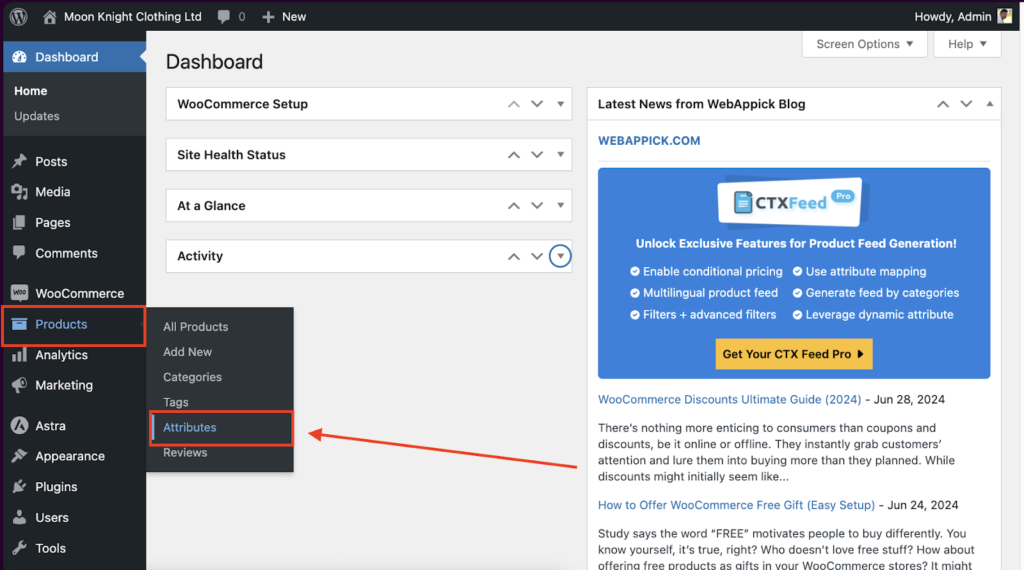
- In the new window, you’ll need to configure three key fields: name, slug, and whether you want to archive this attribute for future use or not.
- Give your new attribute a name.
- Provide a slug for the attribute (optional). Make sure that your slug is URL-friendly.
- Choose whether you want to store the attribute or not.
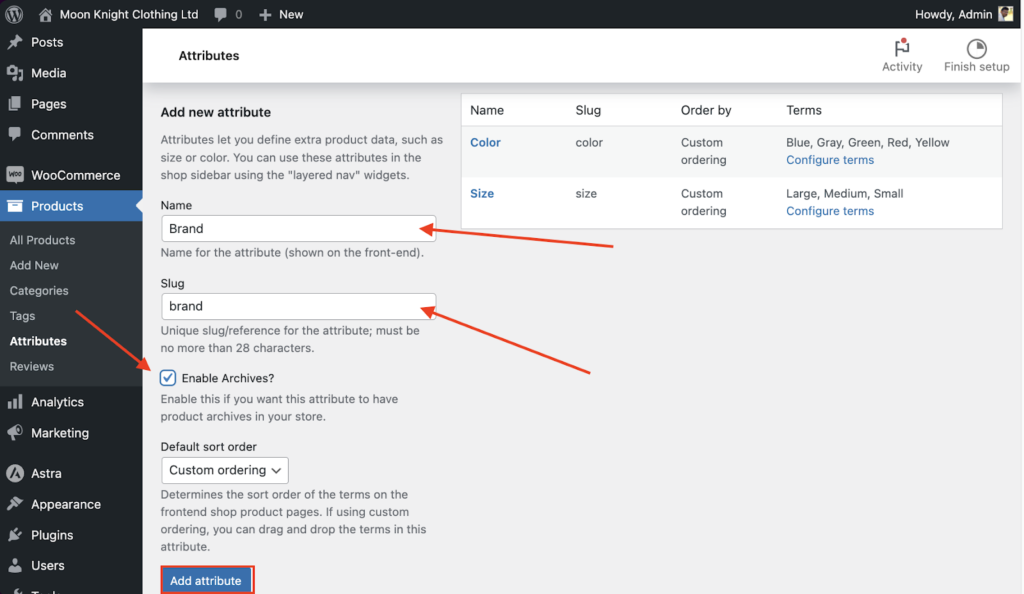
- Once you are content, click on the “Add attribute” button below, and wait for the page to reload. The newly created attribute will appear on the right-hand side of the screen. If you want to further edit the attribute click on the text “Configure Terms” in the attribute you’ve just created.
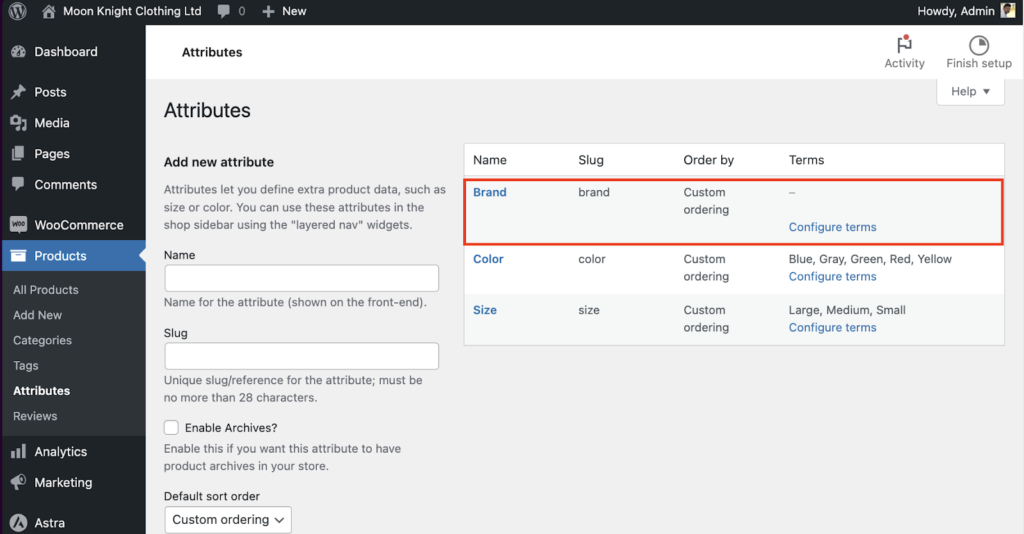
- On the next page, enter the attribute term name and slug in their respective fields, and optionally add a description. Then, click the “Add New X” (X = The attribute name you provided earlier) button. You will see the new term appear on the right side.
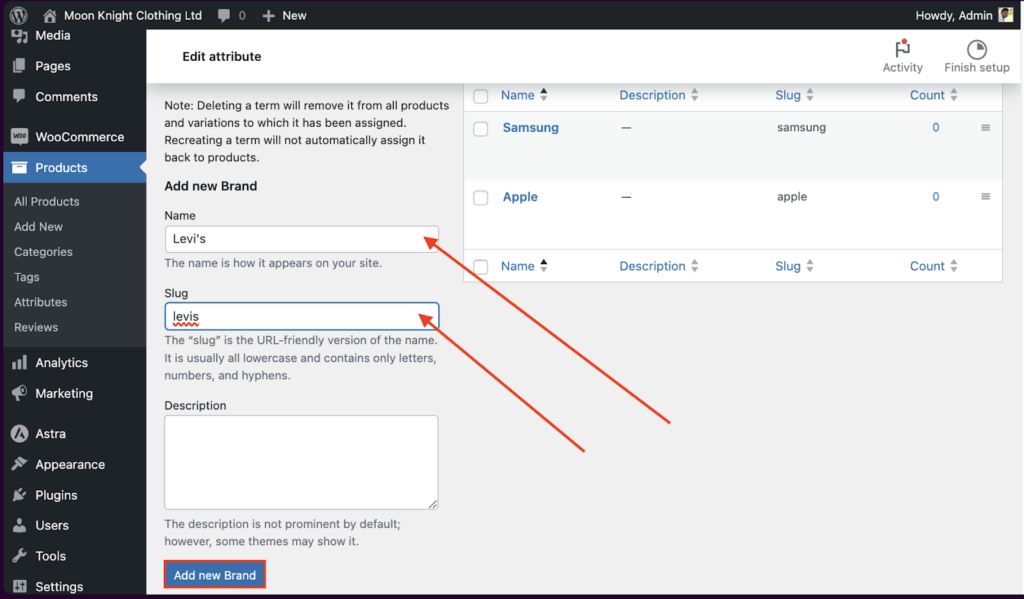
- In case you want to add more global attributes, simply repeat this process as much as you want. You can also edit your global WooCommerce product attribute terms
See how easy that was? With just these simple steps, you can create a new global attribute that can be configured, edited, and assigned to your WooCommerce products.
Assigning Global Product Attributes to your WooCommerce Products
Now, let’s explore how you can assign the global attributes we’ve just created to your existing products. Here’s how it goes down:
- From your WP dashboard, select Products > All Products.
- Select the product you want to add your global attribute to.
- On the new page, scroll down to locate the product data section. Once there, click on the “Attributes” tab.
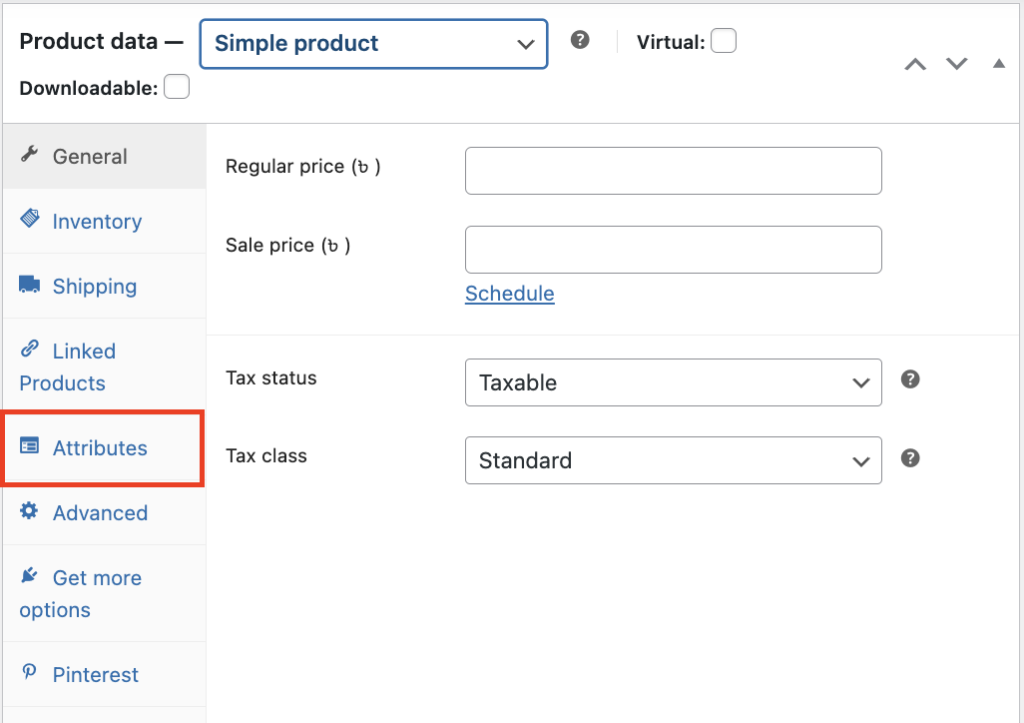
- You’’ see two options there. You can also create a new attribute or select an existing one from the dropdown. For example, let’s select the “color” attribute.
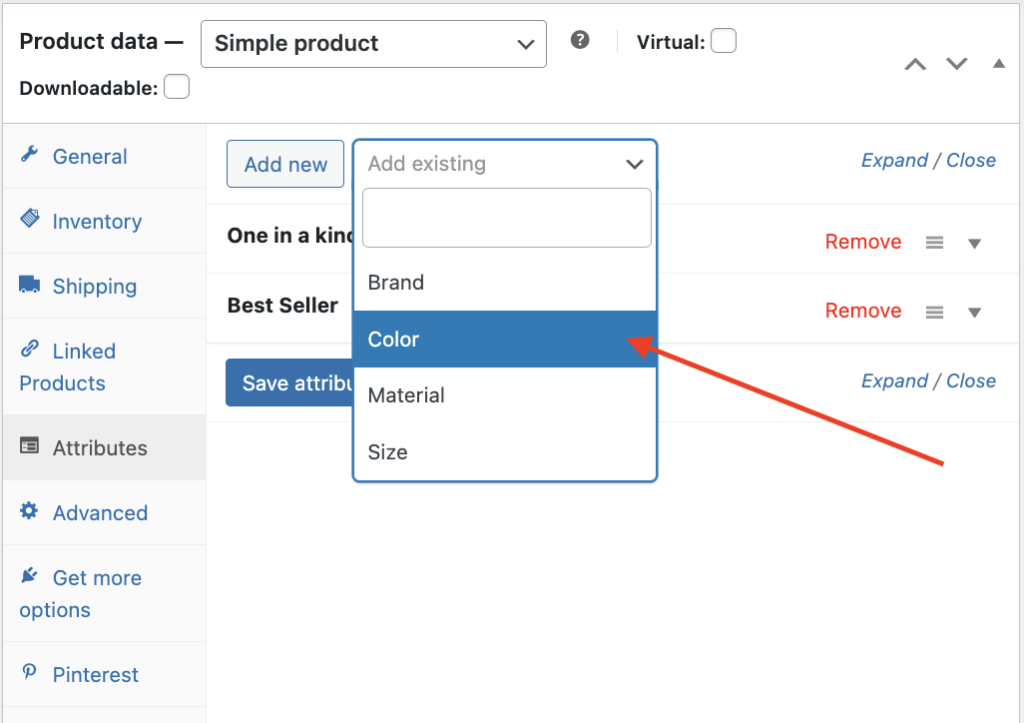
- The section will expand, and you’ll be able to add as many attribute terms as you want. You can also click the “Select all” button to add all the terms at once.
- If you want to make the attribute visible on your product page, click on the “Visible on the product page” checkbox
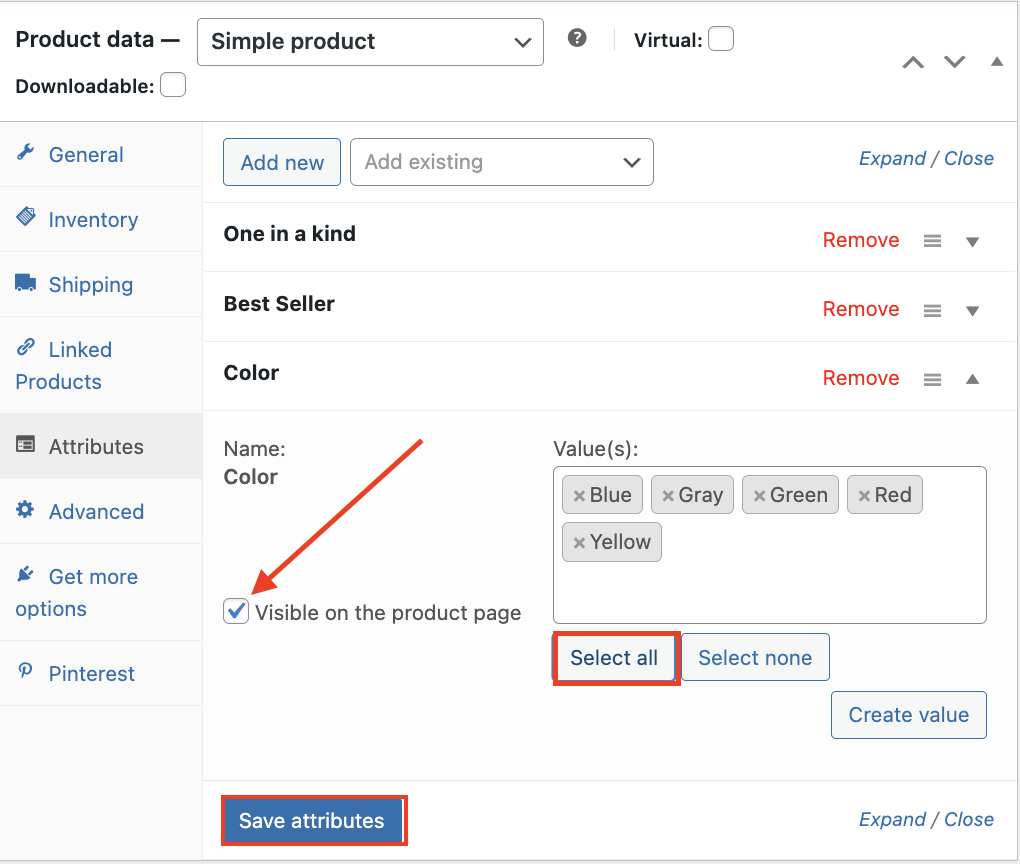
- Once you are content, click on the “Save Attributes” button below, and your global product attribute will be added to your selected products.
Setting Up WooCommerce Product Attributes: Custom Attributes
Unlike global attributes, custom attributes are tailored to individual products. You’ll have to manage them directly within the product data section of each item. Here’s how you can do this:
Adding a New Custom WooCommerce Product Attribute
- From your WordPress dashboard, click Products> All products, and select the product you want to add the attribute to.
- Scroll down to locate the “Product Data ”tab. Click on “Attributes”.
- Click on the “Add New” button to create a new custom attribute.
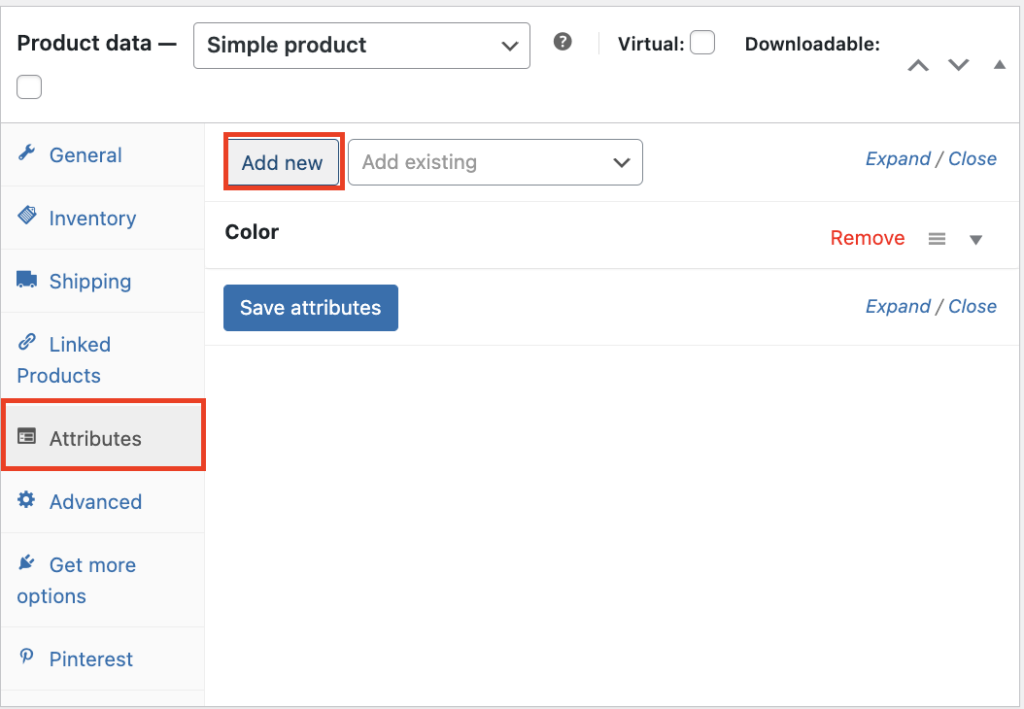
- Once the section expands, provide a unique name in the name box.
- To create a custom attribute with multiple options, list each value in the “Value(s)” box, separated by a pipe symbol (“|”). This symbol acts as a divider between the different options.
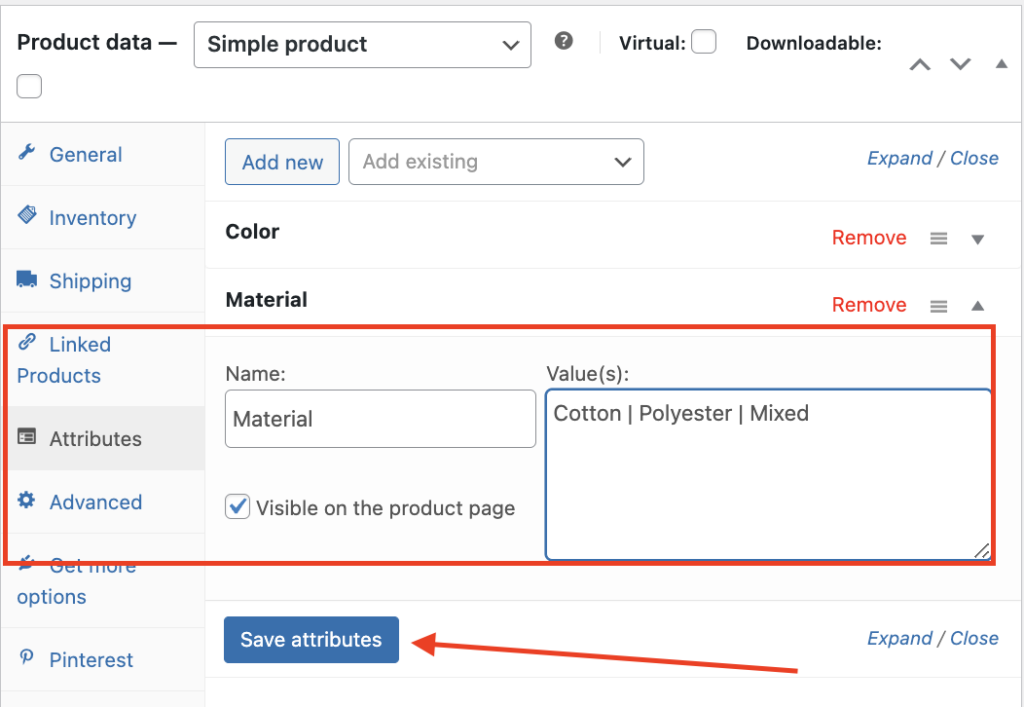
- If you want to make the attribute visible on your product page, click on the “Visible on the product page” checkbox.
- Once you are content, click on the “Save Attributes” button below, and your custom product attribute will be created.
And that’s it. Your new custom product attribute is ready to use. As you add custom attributes to individual products, there is no need to assign them manually.
How to Use WooCommerce Product Attributes to Create Variations
Congratulations! You’ve successfully laid the groundwork by creating your product attributes. But the job isn’t done. Let’s explore how you can leverage these product attributes to create variations.
Imagine offering a single t-shirt design in every color, size, and material combination imaginable – a shopper’s paradise, right?
But managing that as individual products? That’s a nightmare for the seller, especially if you work with multiple types of products.
Creating variations from attributes is a game-changer for online WooCommerce businesses. Not only does this enhance the customer shopping experience by providing them with more choices, but it also helps streamline your inventory management and boosts sales by showcasing the full range of what you offer.
Let’s see how product attributes unlock the power of variations in WooCommerce, allowing you to showcase a vast product range without drowning in individual listings!
Here’s the most efficient way to do this:
- The first thing to do is create a variable product. If you don’t have variable products already in your inventory, don’t worry. You can easily convert your existing product into a variable one. To do this, click Products> All products from your WordPress dashboard, and select the product you want to convert.
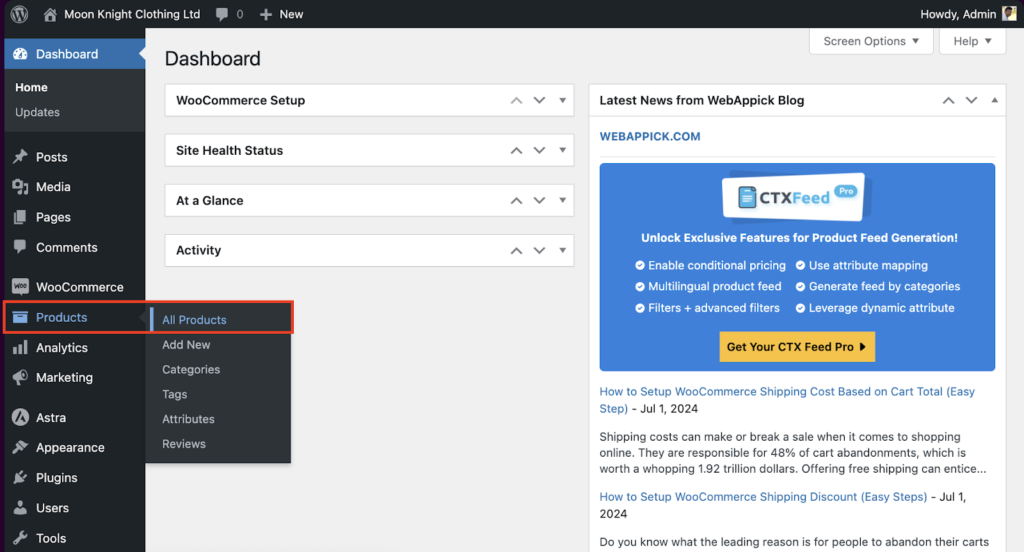
- Scroll down to locate the “Product Data ”tab.
- Select “Variable product” as the product type from the dropdown at the top of the “Product Data ”tab. If you haven’t created a custom product attribute, you can also do that here.
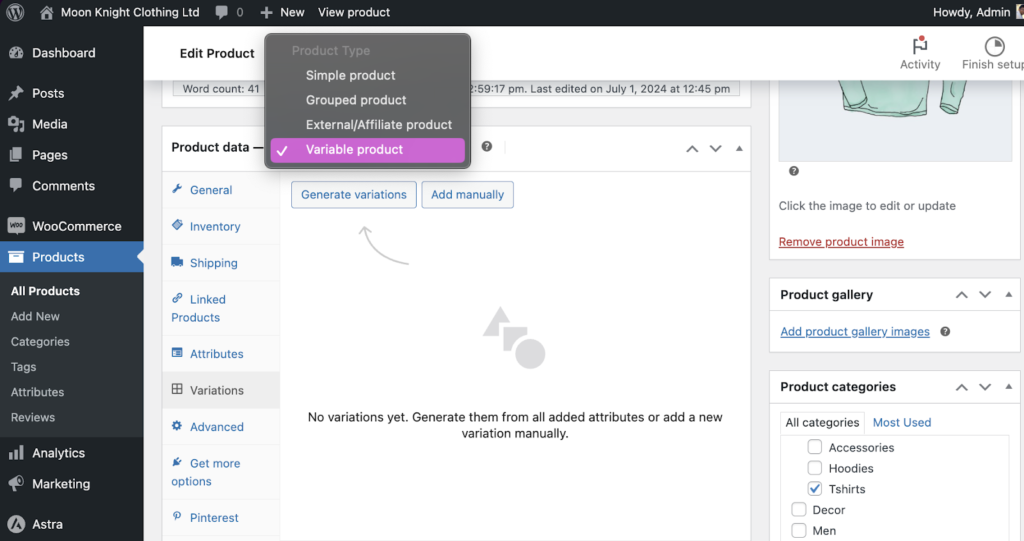
- Before clicking on the “Save Attributes” button, make sure to check the “Used for variations” box – this will allow you to create variations based on this attribute later.
- Next, click on the “Variations” tab under the product data section. This will provide you with two options. Either you can generate variations automatically, or you can create custom variations manually based on your needs.
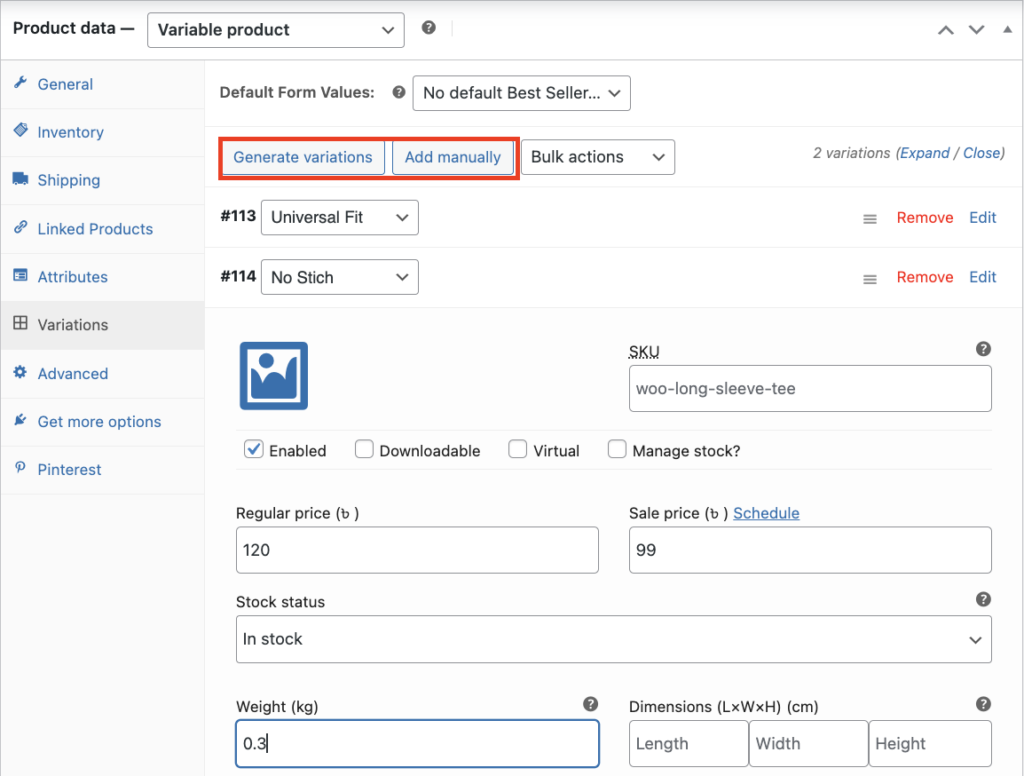
- Once you are happy with the variations, click on the “Save Changes” button below, and your product variations will be added.
And that’s it. This way, you can create as many product variations as you want for your WooCommerce store. However, managing a large inventory manually can be time and effort-consuming. Consider investing in a product info/feed manager plugin for WooCommerce to automate the task and save time/effort.
How to Boost Sales with WooCommerce Product Attributes: Advanced Tips
We’ve covered the essential building blocks, but the true power of WooCommerce product attributes lies in their strategic application.
In this section, let’s explore the world of WooCommerce Product Attributes to discover some actionable tips that can help you maintain and optimize your WooCommerce product attributes to drive sales and customer satisfaction in 2024 and beyond.
So, here goes:
- Use product attributes to create keyword-rich descriptions. Ensure each attribute term is optimized for search engines. This will help your products rank higher and attract more organic traffic.
- Don’t skimp on attribute descriptions! Provide clear and informative details about each attribute value. This empowers informed buying decisions and boosts SEO ranking.
- Implement attribute-based WooCommerce product filters on your store’s sidebar or top navigation. This’ll make it easier for customers to narrow down their search and find the exact products they want.
- Incorporate important attributes directly into product titles and descriptions. This not only improves visibility but also makes it clear to customers what the product offers at a glance.
- Replace standard dropdowns with visual WooCommerce attribute swatches for attributes like color and size. This makes the selection process more intuitive and visually appealing, leading to higher engagement and conversions.
- Create targeted marketing campaigns based on specific product attributes. Promote sales, discounts, or special offers for particular sizes, colors, or materials.
- Provide detailed information about each attribute on the product page. Use tooltips, additional images, or videos to explain the benefits and features of each attribute.
- Encourage customers to leave reviews that mention specific product attributes. Highlight these reviews to build trust and provide insights to potential buyers.
- Use dynamic pricing to adjust product prices based on selected attributes. This allows for flexible pricing strategies and can cater to a wider range of customers.
- Use dedicated third-party WooCommerce attribute plugins to automate product attribute optimization in bulk and implement advanced product filtering. This will save you time/effort and enhance user experience.
Why Managing WooCommerce Product Attributes is Crucial
Terrific! Now you know what Woocommerce product attributes actually are, and how you can create them easily. But many of you are still wondering, “Why should I invest my time and effort to do this”. If that’s you, this section is for you.
Let’s explore why your WooCommerce business needs proper utilization of product attributes to reach its full potential:
Enhancing Customer Experience
Well-defined attributes provide clear information about your products, allowing customers to understand features, variations, and specifications. Also, detailed attributes help customers make informed decisions, reducing confusion and leading them to more informed purchase decisions.
Additionally, effective attribute-based filtering allows customers to quickly find exactly what they’re looking for by color, size, material, or any other relevant attribute. This streamlines the shopping experience and reduces frustration.
What’s more? Conditional logic with attributes can personalize product recommendations based on customer selections. This creates a more engaging experience and increases the likelihood of them finding the perfect product.
Optimizing Inventory Management
Well-managed attributes create a structured product catalog, making it easier for you to add, edit, and manage your products efficiently. Also, you can use bulk optimization to save time and effort, especially for global attributes applied across your store.
Not only that, variations created with attributes allow for precise inventory management for each product combination (e.g., size and color). Standardized attributes make it easier to manage large inventories and maintain quality control.
When it comes to digital inventory, Attributes provide additional details that enhance product descriptions and make them more appealing. Using attributes like color swatches or size charts improves the visual appeal of your digital inventory AKA product pages.
Improving Product Visibility
Strategic use of relevant keywords in attribute names and terms helps your products rank higher in search engine results. This drives more organic traffic to your store, leading to potential sales. Incorporating an effective eCommerce product feed containing the right product attributes into your strategy can further enhance visibility and reach.
Also, Using global attributes ensures consistency across multiple products, maintaining a professional and cohesive appearance. This fosters trust among customers and drives conversion.
Furthermore, Attribute-based variations showcase different WooCommerce product options. When browsing a specific size, customers might see complementary variations like different colors or accessory bundles, encouraging upselling and cross-selling.
Reducing Return/cart Abandonment Rates
Detailed attributes reduce the likelihood of customers receiving products that don’t meet their expectations, resulting in fewer returns. A well-organized attribute system makes the browsing experience more user-friendly.
WooCommmerce product attributes can help you to provide consistent and thorough product information to build trust with customers. When customers feel confident in the accuracy of product descriptions, they are less likely to return items.
Lastly, Including multiple images and videos that showcase product attributes in detail helps customers visualize the product better, aligning their expectations with reality. Accurate product attributes help customers know exactly what to expect, leading to fewer surprises and lower return rates.
Driving Business Growth
A user-friendly filtering system based on product attributes helps your website navigation easier to grasp, increasing the time users stay on your WooCommerce store. This significantly increases the change of conversion, driving your business growth.
Not only that, organized product attributes offer a more personalized shopping experience. This not only makes it easier for customers to find what they are looking for but also increases their satisfaction and likelihood of making a purchase.
Additionally, attributes contribute to better-structured data, which search engines favor. This can lead to higher rankings and increased visibility, driving more traffic and sales.
Attributes also allow for more precise marketing campaigns. This targeted approach can increase the effectiveness of marketing efforts, increasing upsell and cross-sell opportunities.
Remember, customers who understand the specifics of a product are more likely to proceed with a purchase. Providing comprehensive attribute details helps in building trust and confidence, which are crucial for driving conversions.
WooCommerce Product Attributes Vs Variations: Key Differences
Do WooCommerce product attributes and WooCommerce product variations mean the same thing?
No. While both concepts are fundamental in providing detailed product information and are related to each other, they serve distinct purposes and have different functionalities.
When managing an online store using WooCommerce, understanding the difference between product attributes and variations is crucial for organizing your products effectively.
So, How do they differ exactly?
Let’s find out:
Definition
Product attributes are descriptive details about your products that provide essential information to help customers understand the characteristics of each item in your store.
Let’s say your clothing store sells t-shirts. In that case, some relevant product attributes might be brand, size, color, material, etc.
On the other hand, Product variations are specific versions of a product that differ based on those attributes. Variations allow you to sell the same product with different options, such as size, color, or style, from a single product page.
For example, A t-shirt available in three sizes (Small, Medium, Large) and three colors (Red, Blue, and Green) would have nine variations.
Purpose
Attributes are used to describe products and help in filtering and searching. They provide general information about the product’s characteristics. Attributes help customers refine their searches, making it easier to find specific items that meet their preferences.
On the contrary, variations are used to offer different versions of a product. They provide specific options for a product, such as different sizes or colors, within a single listing. Instead of creating multiple listings for each version of a product, you can create one product with multiple variations.
Application
Attributes can be applied globally across multiple products or customized for individual products. They are primarily used for categorization and filtering. Think of them as the building blocks that define your products’ characteristics.
Variations, on the other hand, are applied to individual products and involve creating specific versions of a product based on attributes. They essentially represent different versions of the same base product, each with distinct characteristics. Variations affect the product’s stock management, pricing, and display options.
Management
You can manage attributes through the WooCommerce attributes settings. They are simpler to set up and maintain and do not involve stock or price management.
Conversely, variations are managed through the product edit screen. They require a more detailed setup, including SKU, stock, price, and image management for each variation.
Impact on User Experience
Attributes help improve navigation and filtering on the shop and category pages. They also help customers find products that match their preferences.
In contrast, variations enhance the product page by offering different options for a single product. They make it easy for customers to select the specific version they want to purchase.
Here are the key prospects that separate product attributes from product variations in a nutshell:
| Feature | Product Attributes | Product Variations |
| Purpose | Define product characteristics | Create distinct product versions |
| Functionality | Labeling, categorization, and filtering | Separate product listings |
| Management | Through WooCommerce attributes setting | Through individual product edit screen |
| Impact on UX | Improve Navigation and Convenience | Enhance search functionality and visibility |
| Image Sharing | Can be shared across variations | Can be set individually for each variation |
Conclusion
You’ve just embarked on a thrilling journey into the world of WooCommerce product attributes! We’ve equipped you with the knowledge and strategies to transform them from simple labels into sales-generating powerhouses.
In the rapidly evolving e-commerce landscape, staying ahead of the competition requires more than just great products and attractive prices. Mastering the art of managing WooCommerce product attributes can be a game-changer for your online business.
By implementing the tips, techniques, and guidelines we’ve discussed today, you can transform your WooCommerce store into an efficient, user-friendly, and high-converting platform. Whether you’re just getting started with attributes or looking to optimize your existing setup, there’s always more to explore and refine.
Ready to take your WooCommerce store to the next level?
Dive deeper into the world of product attributes in your in-depth blog section, leverage advanced strategies, and watch your sales soar. If you need personalized advice or assistance, don’t hesitate to get in touch with us. Our team of WooCommerce experts is here to help you unlock the full potential of your online store.
Contact us today and let’s create something amazing together!