
Do you want all of your subscription counts to be visible in WordPress?
Displaying your total number of followers on your WordPress blog is a simple approach to increasing your social proof and authority.
We’ll teach you how to expand your audience in WordPress by displaying all of your subscriber figures.
Why Display Your WordPress Subscriber Count?
A subscriber count is the total number of persons who have signed up for a service or platform. Popular social media platforms frequently display subscriber or following counts.
Including your subscription figures in WordPress is a type of social proof.
If consumers notice that you have a large number of followers or subscribers, they are more likely to regard your website as an authority in your blogging topic.
You can display various subscriber counts on your sites, such as email newsletter subscribers, membership site users, social network followers, and more.
Let’s look at how to show all of your subscriber figures in WordPress.
Using a WordPress plugin to display several social media follower numbers
You can use this method to display multiple social media follower counts on your WordPress website at the same time. If you have a large social media following across multiple networks, this can be a great way to demonstrate your authority.
We’ll use the Ultimate Social Icons plugin to accomplish this. It works with over 200 platforms and allows you to simply display subscriber counts for numerous networks at the same time.
The first step is to install and activate the plugin. For more information, visit our step-by-step guide to installing a WordPress plugin.
After activation, your WordPress admin panel will have a new menu item called ‘Ultimate Social Media Icons.’
You must click here to access the plugin options.
Then, in the ‘Which icons do you want to show on your site?’ drop down, select the social icons you wish to display and tick the box.
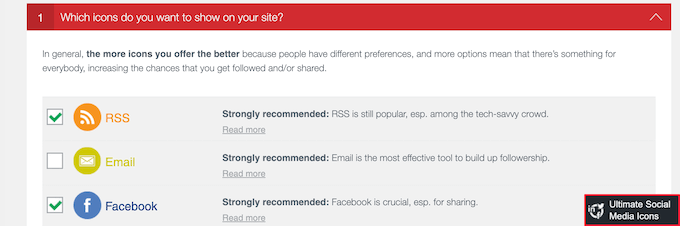
Then, select ‘What do you want the icons to do?’ from the drop-down menu. You can configure the activities that visitors can take when they engage with your symbols here.
For example, if you chose Facebook, you can allow users to like your page, visit your page, and more.
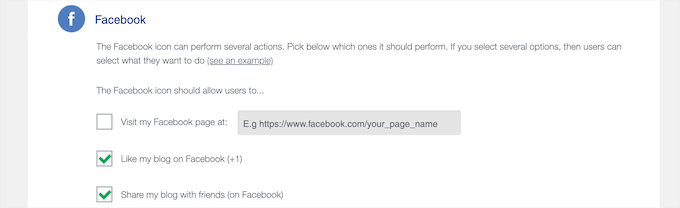
Then, expand the ‘Where shall they be displayed?’ section by clicking.
You can specify where your icons will display in this section.
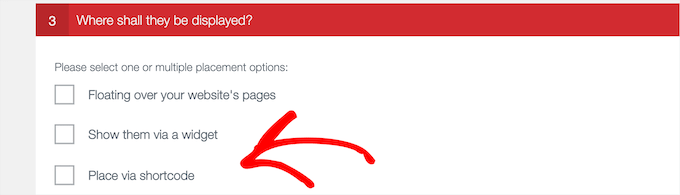
You’ll have several possibilities, such as putting them in a widget, having them hover over your site, utilizing a shortcode, and more.
Check the ‘Place via shortcode’ box if you want to be able to place the subscriber count anywhere on your site.
This generates a shortcode that you may use on your WordPress site.

If you use the shortcode option, make sure to copy the shortcode because we’ll add it to your site afterward.
It’s now time to set up your subscriber counts. Simply select ‘Do you want to display counts next to your icons?’ from the drop-down menu, then select ‘Yes’ from the radio button.
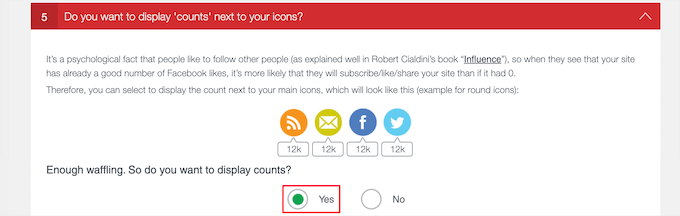
Depending on the platforms and services you choose previously, you may need to submit more information below.
For example, to see your Facebook subscriber count, enter your Facebook page ID.
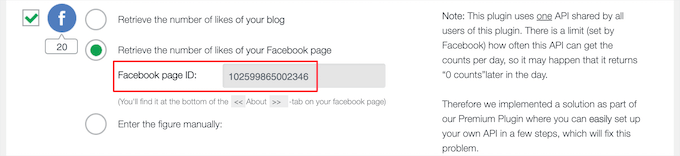
The plugin does an excellent job of describing the steps you must take and the information you must provide for each social network.
When you’re done configuring the plugin settings, scroll down to the bottom of the page and click the ‘Save All Settings button.
You can now include social share count buttons on your WordPress blog.
Adding these to posts, pages, or widget areas is simple. Simply open the blog post you want to alter and paste it in.
Then, choose the block by clicking the ‘Plus’ add block icon and searching for ‘Shortcode’.
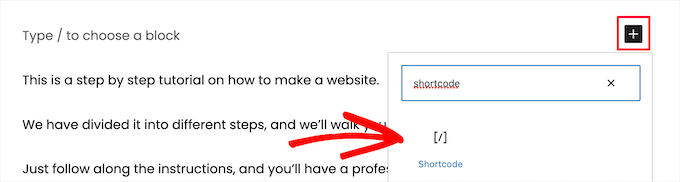
After that, paste the plugin shortcode you copied previously.
Then, to save your changes, click the ‘Update’ or ‘Publish’ button.
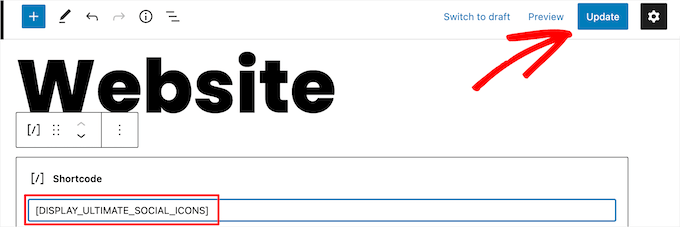
You may now browse your website and monitor your social media follower counts in real-time.
The methods for adding the shortcode to a page or widget area will be similar.
Using WordPress to display specific social media follower numbers
Individual social media follower counts for Facebook, YouTube, and Twitter are displayed using this manner.
This is a terrific option if you’re really active and have a significant following on a single social media network.
In WordPress, show the number of Facebook followers you have.
If you have a huge Facebook following, you may easily display this number on your website.
You will use the Facebook page plugin to accomplish this. These function similarly to conventional WordPress plugins but were developed by Facebook.
To begin, go to the Meta for Developers page and generate your plugin embed code. You’ll get a list of all the Facebook plugins that can be added to your website.
Choose ‘Page Plugin’ from the left-hand sidebar.
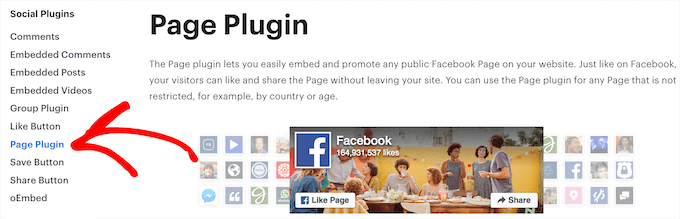
Enter the URL of your Facebook page next. Then, tell Facebook what material it should display on your website.
In addition to your follower count, you can display your timeline, events, or messages.
If you wish to show several sorts of content, simply separate each value with a comma. For example, if you wanted to see your timeline as well as forthcoming events, you’d type ‘timeline, events’.
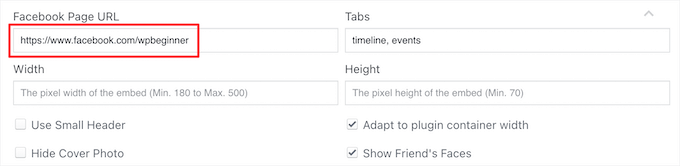
The live preview will automatically update so you can experiment with the settings to determine what works best for you. You can also modify your Facebook plugin’s width and height.
If you wish to make your Facebook material smaller, tick the ‘Use Small Header’ box. By ticking the ‘Hide Cover Photo’ box, you can totally delete the Facebook cover photo.

When you’re satisfied with what you see in the preview, click the ‘Get Code’ button. This brings up a popup with all of the possible embed codes.
Select the ‘iFrame’ tab in this popup and copy the code.
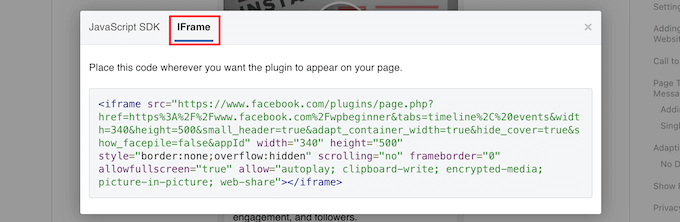
Then, open the post or page where you wish to include your Facebook follower count.
Then, choose the block by clicking the ‘Plus’ add block icon and searching for ‘Custom HTML’.
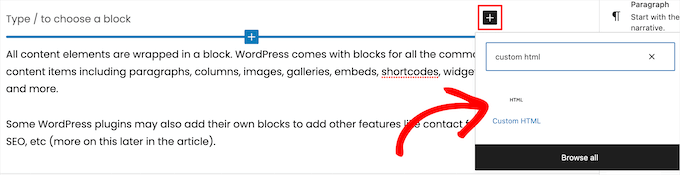
Then, copy and paste your HTML code into this area.
You can also use the ‘Preview’ option to see if the HTML code is correct. Your Facebook subscriber count should now be incorporated into your WordPress website.
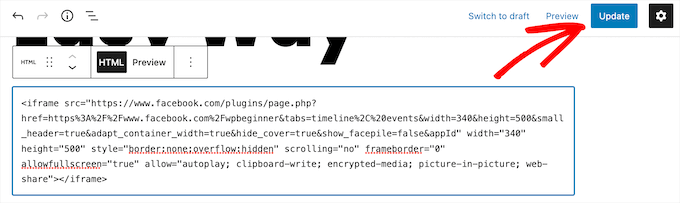
If you’re satisfied with the appearance, click the ‘Publish’ or ‘Update’ button to preserve your changes. See our article on how to simply incorporate iFrame code in WordPress for more information.
You can also include your Facebook subscriber count in any widget or sidebar on your site. This is an excellent method for displaying your Facebook subscriber count across your entire website.
To do so, navigate to Appearance » Widgets. Then, pick the widget by clicking the ‘Plus’ add block icon and searching for ‘Custom HTML’.
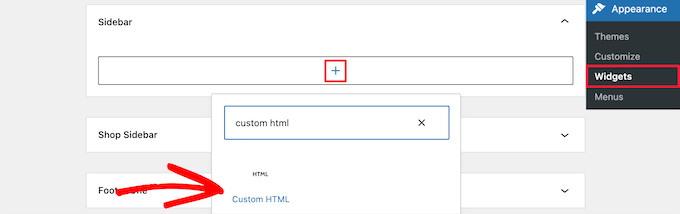
Then, just as above, paste your HTML code.
Don’t forget to save your changes by clicking the ‘Update’ button at the top of your screen.
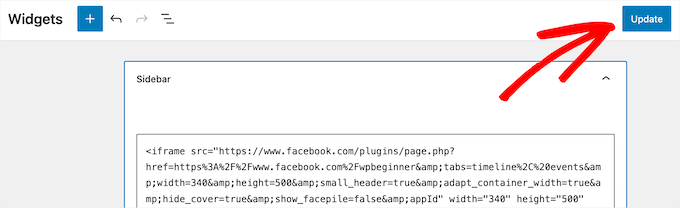
You may now visit your website to see your Facebook subscriber count in real-time.
In WordPress, show the number of YouTube followers you have.
YouTube, like Facebook, includes a facility for displaying your YouTube subscriber count. This allows visitors to easily check your total number of subscribers and follow your channel.
To begin, you must have your YouTube channel ID. Go to YouTube and click on your profile symbol in the top right corner to find it.
Then, select ‘Settings.’ Then, under the left-hand menu, select ‘Advanced Settings.’ This displays a screen with your Channel ID.
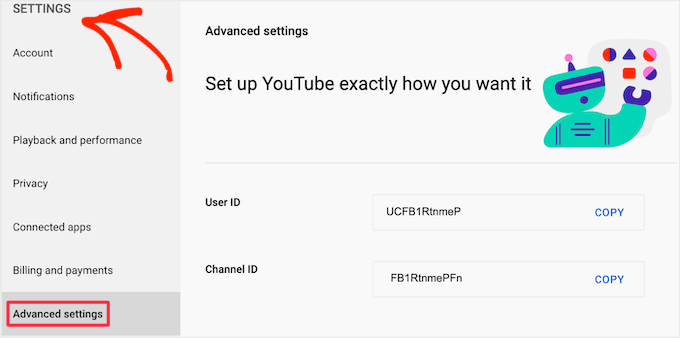
Once you’ve gathered this information, go to the YouTube developers page.
Now type your ID into the ‘Channel Name or ID’ field.
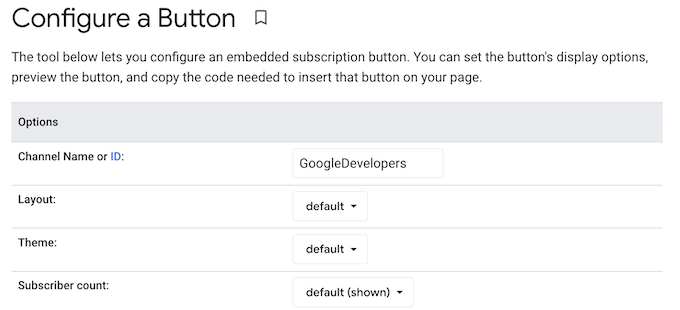
The preview will be updated to show the entire number of subscribers.
You may decorate your subscribe button in a variety of ways. This includes showing your channel name and profile photo.
You can experiment with various parameters to determine what works best for your site.
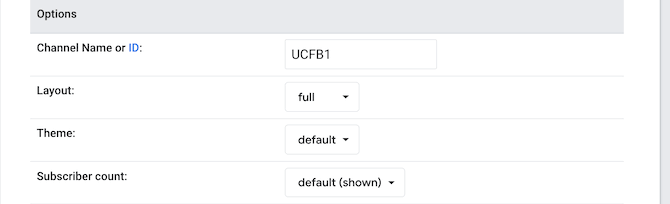
YouTube will automatically update the embed code as you edit the button. When you’re satisfied with the appearance of your Subscribe button, copy this code.
The embed code can then be pasted into any post, page, or widget area, as seen above.
In WordPress, show the number of Twitter followers you have.
You can display your Twitter following on your WordPress blog if you are active on Twitter.
The Smash Balloon Twitter Feed Pro plugin is the simplest way to accomplish this. It’s one of the best WordPress Twitter plugins for displaying your Twitter feed and the following count.
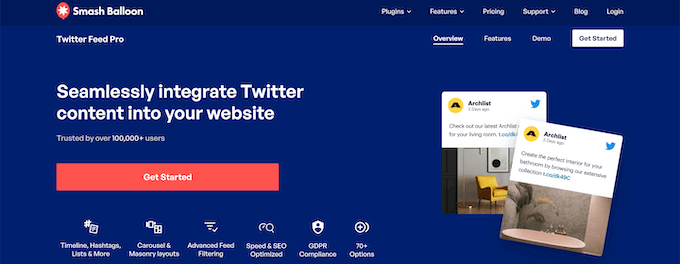
This plugin offers you complete control over what Twitter material appears on your site. Using the supplied block or as a sidebar widget, you can display your follower count and feed.
For additional information, see How to Embed Tweets in WordPress Posts.
Displaying the number of subscribers to your email list in WordPress
Displaying your email subscriber count can be used to entice readers to join your email list. Displaying the subscriber count on your site can be wonderful social proof if you have a large email list.
We’ll be using Constant Contact, but the processes will be similar if you’re using HubSpot, Drip, Sendinblue, or another email marketing service.
Log in to your account first, then click the ‘Contacts’ tab, followed by the smaller ‘Contacts’ menu choice.
This will display your total number of email subscribers. Take note of this number because you will be adding it to your website.
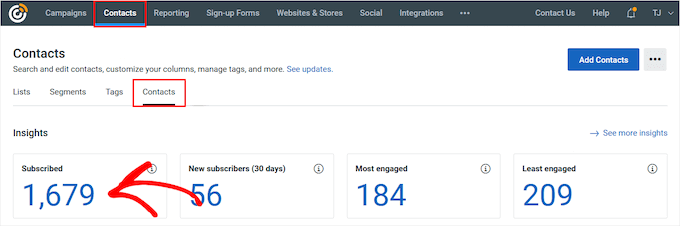
The subscriber count can then be added to any page, post, or widget area on your site.
We’ll teach you how to add it to a sidebar widget, but the processes are the same if you want to add it to another area.
Then, go to Appearance » Widgets, click the ‘Plus’ add block button, and search for and choose the ‘Paragraph’ widget.
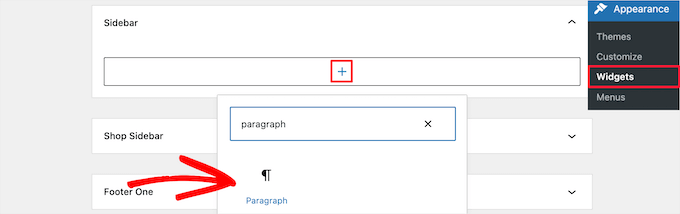
The text can then be customized as desired. You can also place the text above email subscription forms, desktop and mobile popups, and other elements.
When you’re finished, click the ‘Update’ button to save your changes.
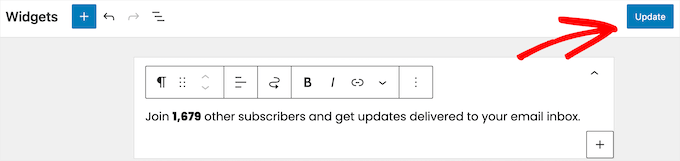
You may now view your email subscriber totals live on your website.
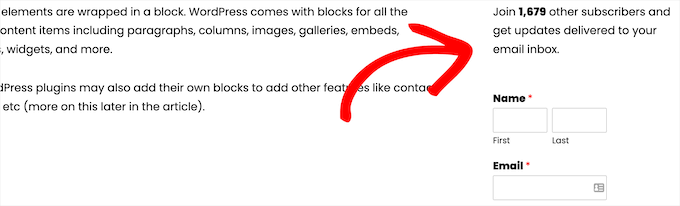
Although this method isn’t automated, you can quickly update your subscriber counts by entering into your email marketing provider and double-checking that your numbers are still correct.
You can make updating this a monthly or quarterly chore.
WordPress displays the total number of registered users.
Some websites allow visitors to register in order to remark, post, and do other actions on the site.
Other sites, such as membership sites, online courses, WordPress forums, and others, permit user registration during sign-up.
If you have a significant number of registered users, you may wish to show this figure to promote more sign-ups.
This solution necessitates the addition of code to your WordPress site. If you’ve never done this before, check out our guide to pasting web snippets into WordPress.
Then, in your functions.php file, a site-specific plugin, or by using a code snippets plugin, add the following code snippet.
// Function to return user count
function wpb_user_count() {
$usercount = count_users();
$result = $usercount['total_users'];
return $result;
}
// Adding a shortcode to display the number of users
add_shortcode('user_count', 'wpb_user_count');This code snippet generates a shortcode that you can use to display the number of registered users on your WordPress site.
You must copy the following shortcode:
[user count]
Then, navigate to the page, post, or widget area where you want the user count to appear.
We’ll teach you how to add it to a widget-ready region of your site in this example. However, the methods are the same for every other region of your website.
Simply navigate to Appearance » Widgets, click the ‘Plus’ add block icon, and then search for and choose the ‘Custom HTML’ block.
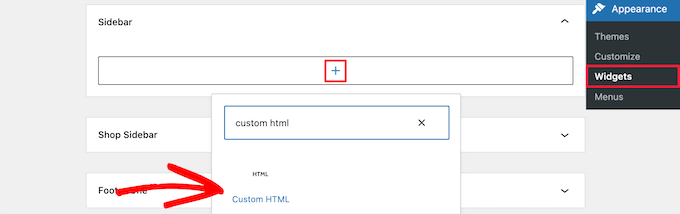
Remember that the shortcode only displays the number of registered users. If no context is provided, this is essentially a random integer.
It’s a good idea to provide some supporting language to ensure visitors understand that is your subscriber count. You can, for example, add the HTML formatting shown below.
<p>There are <strong>[user_count]</strong> awesome people subscribed to this blog!</p>When you’re done customizing, click the ‘Update’ button to save your changes.
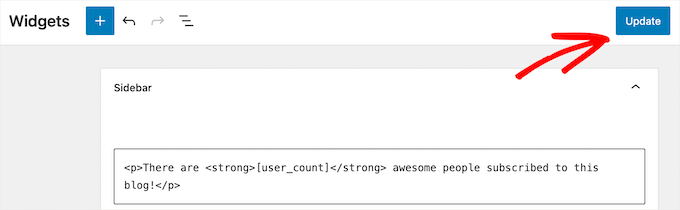
You may now browse your site and see your registered user count in real time.
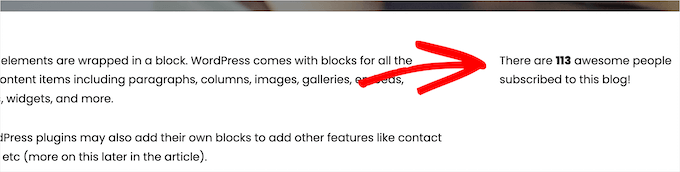
If you are not comfortable modifying the code of your website, another alternative is to utilize a plugin. For additional information, visit our tutorial on how to display the total number of registered users in WordPress.
Increasing Your WordPress Subscriber and Follower Counts
Displaying your huge subscription figures can provide your users with the motivation they need to convert. However, there is always an opportunity for improvement by providing even more social proof.
Here are some of the top WordPress plugins for increasing your subscribers and followers:
- TrustPulse – It employs the FOMO effect and displays a notice bubble of recent user actions to boost conversions by up to 15%.
- Smash Balloon is one of the best WordPress social media plugins for displaying your social network feeds in order to boost time spent on your site and grow your following.
- PushEngage is one of the best push notification software options for getting people to return to your website and join your email list, follow you on social media, or become a customer.
We hope this post was useful in teaching you how to display all of your subscription counts in WordPress.