How To Upscale An Image Without Compromising Quality?
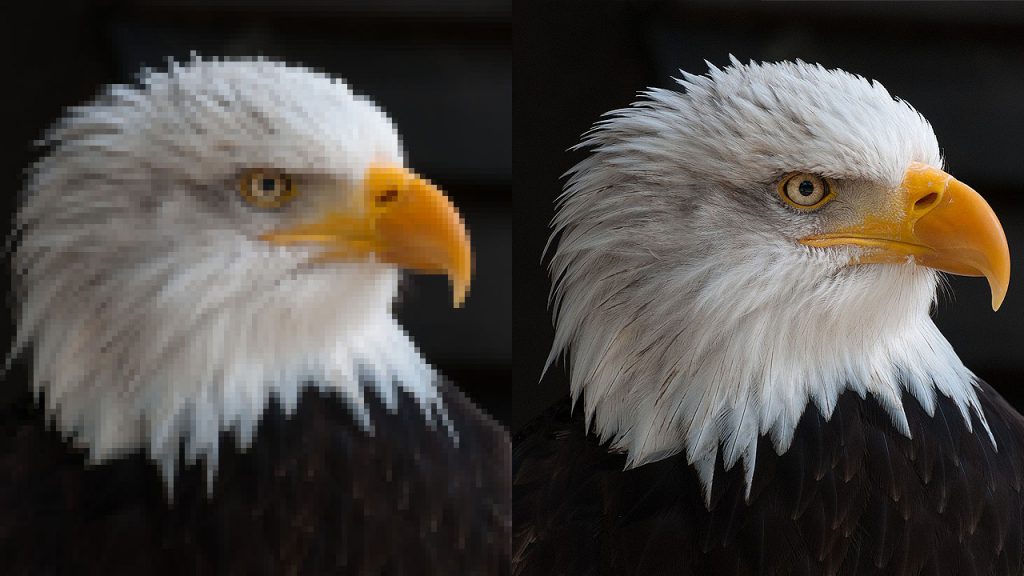
The quality of a picture is critical in the age of high-definition digital media. You don’t want to compromise with quality when working on a website design, preparing an image for printing, or just attempting to improve a treasured personal shot. But what if you need to magnify an image? This frequently results in a decrease in image quality, resulting in pixelated or hazy output.
Fortunately, technological improvements and the creation of a variety of picture upscaling programs have made it feasible to upscale or expand photographs without compromising quality. This post will go over five excellent methods for enlarging a photograph without losing its original sharpness.
1. Edit images with image editing software
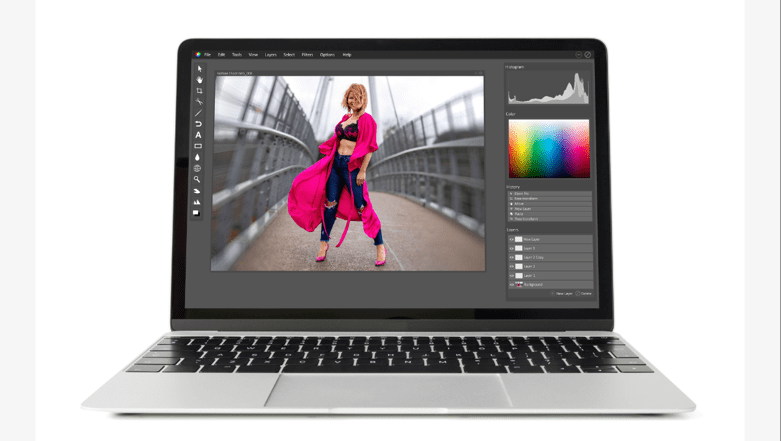
For years, graphic designers and photographers have relied on image-altering tools such as Adobe Photoshop or GIMP. These powerful tools provide a number of features that enable successful picture upscaling without considerable quality loss.
In general, opening the image, resizing it using the “bicubic smoother” or “bicubic sharper” choices, sharpening the image to recover lost detail, and lastly storing the image in the chosen format is the process of upscaling an image utilizing these applications. Each step is critical to ensuring the upscaled image’s quality. Furthermore, the user-friendly interfaces of these programs make it simple for even novices to traverse the procedure.
Step 1: Open the image with your preferred program.
In your favorite software, open the image you wish to upscale.
Step 2: Use the “bicubic smoother” or “bicubic sharper” options to resize the image.
When resizing the image, select “bicubic smoother” or “bicubic sharper” to keep the original image’s sharpness.
Step 3: Sharpen the image to recover detail that has been lost.
Sharpen the image after resizing it to restore any lost detail. To restore the sharpness of the image, use the “unsharp mask” or “smart sharpen” filters.
Step 4: Save the image in the format of your choice.
When you’re satisfied with the upscaled image, save it in the format you want.
2. Make use of online upscaling tools.
In this day and age of cloud computing, various web-based solutions may assist you in upscale photographs without compromising quality. Popular online upscaling programs that employ AI to deliver high-quality, upscaled photographs include Let’s Enhance, Waifu2x, and ImageColorizer.
These programs are simple to use and generally entail uploading an image, selecting an upscaling option, applying enhancing filters, and obtaining the upscaling image. While these web programs may not provide as many customization choices as full-fledged picture editing software, their simplicity, and accessibility make them good solutions for rapid and effective image upscaling.
Option 1: Image Colorizer
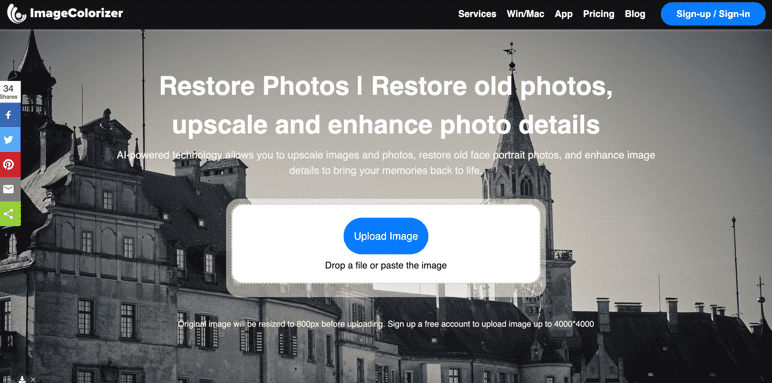
Image Colorizer is a free web program that utilizes artificial intelligence to repair and colorize outdated, fuzzy photographs.
- Upload the image to Image. Photo repair via Colorizer
- Wait for the tool to use AI technology to repair and improve the photo.
- To acquire the desired look, adjust the sharpness and color parameters.
- Save the altered image.
Option 2: Let’s Enhance
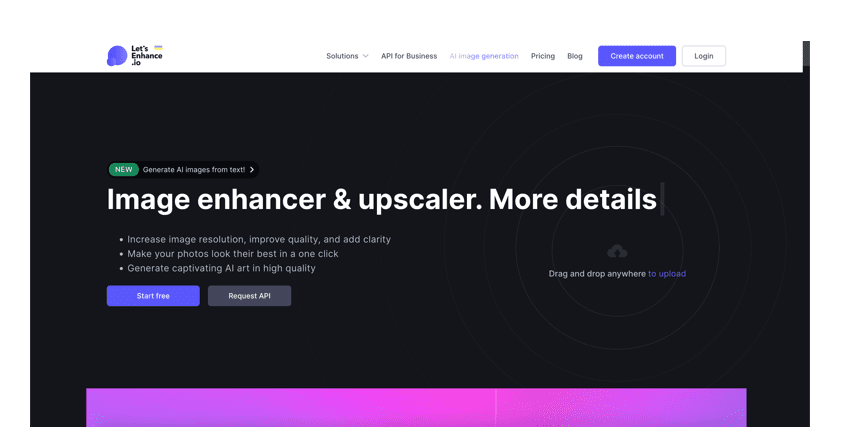
Let’improve is an online upscaling application that employs artificial intelligence to improve photos.
- Upload the image to Let’s Improve.
- Select the appropriate upscaling mode (2x, 4x, etc.).
- If desired, use the enhancing filters.
- Download the enlarged picture
Option 3: Waifu2x
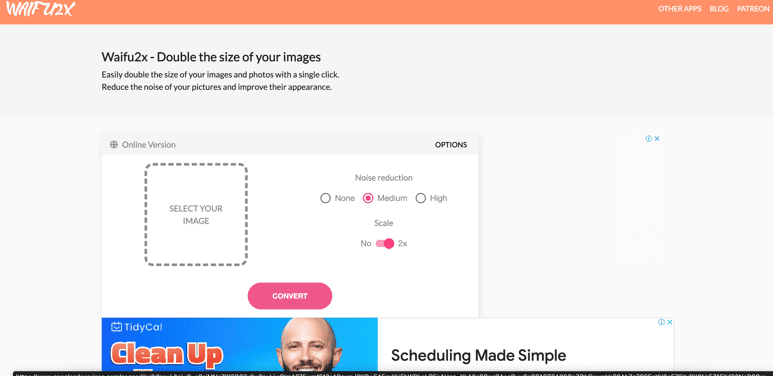
Waifu2x is another online picture upscaling tool that employs deep learning.
- Upload the photo to Waifu2x.
- Select the appropriate upscaling mode (2x, 4x, etc.).
- If desired, use the noise reduction and sharpening filters.
- Download the enlarged picture
3. Utilize AI upscaling
Image upscaling has been transformed by artificial intelligence (AI). AI upscaling, as implemented in programs such as Gigapixel AI and Topaz Labs, employs machine learning algorithms to automatically upscale photos, typically producing better results than traditional approaches.
The AI studies the image and “learns” from the image’s patterns and textures. This knowledge is subsequently applied throughout the upscaling process, retaining the image’s clarity and detail. This technique is continually developing, providing remarkable image enlargement quality.
Here are several possibilities:
Option 1: AI with Gigapixels
Gigapixel AI is picture-upscaling software that employs machine learning.
- Launch Gigapixel AI and open the image.
- Select the appropriate upscaling mode (2x, 4x, etc.).
- Wait for the program to use AI techniques to upscale the image.
- If necessary, adjust the sharpness and noise reduction settings.
- Save the enlarged picture
Option 2: Topaz Labs
Topaz Labs is yet another AI picture upscale that employs machine learning.
- Topaz Labs should be opened.
- Select the appropriate upscaling mode (2x, 4x, etc.).
- Wait for the program to use AI techniques to upscale the image.
- If necessary, adjust the sharpness and noise reduction settings.
- Save the enlarged picture
4. Make use of vectorization
Vectorization is a one-of-a-kind technique for converting raster pictures to vector graphics. In contrast to raster pictures, which are made up of pixels and lose quality when expanded, vector images are made up of pathways determined by mathematical equations and can be scaled without losing quality. Vectorization entails transforming a picture to a vector format with software such as Adobe Illustrator, scaling the vector image, and exporting it in the appropriate format. This approach works especially well for pictures with distinct lines and forms, such as logos and drawings.
Step 1: convert the image to vector format.
Using Adobe Illustrator or comparable software, convert the image to a vector format such as SVG or EPS. This procedure entails tracing the image and constructing vector pathways that match to the forms and lines of the original embodiment. After you’ve created your idea, you may tweak the parameters to reach the required amount of depth and precision.
Step 2: Resize the vector picture without compromising quality.
You may resize the vector picture without losing quality once you get it. This is because vector pictures, unlike pixels, are based on mathematical formulae and can be enlarged to any scale without losing sharpness or clarity.
Step 3: Save the vector picture in the format of your choice.
After you’ve resized the vector picture, save it in the format you choose, such as JPEG or PNG.
5. Make Use of Deep Learning

Deep learning, a subset of machine learning, offers yet another approach for upgrading photos without compromising quality. Deep learning tools such as ESRGAN and SRGAN use neural networks to learn and repeat complicated picture patterns, resulting in high-quality upscaling.
Deep learning, like AI upscaling, entails selecting the appropriate upscaling method and waiting for the program to process the picture. Before saving the upscaled image, users can tweak the sharpness and noise reduction parameters.
Option 1: ESRGAN
ESRGAN is a deep learning algorithm that can upscale photos without compromising quality.
- Launch ESRGAN and open the picture.
- Select the appropriate upscaling mode (2x, 4x, etc.).
- Wait for the program to use neural networks to upscale the image.
- If necessary, adjust the sharpness and noise reduction settings.
Option 2. SRGAN
Another deep-learning program that can resize photos without compromising quality is SRGAN.
- Use SRGAN to open the image
- Select the appropriate upscaling mode (2x, 4x, etc.).
- Wait for the program to use neural networks to upscale the image.
- If necessary, adjust the sharpness and noise reduction settings.
- Save the enlarged picture
Conclusion
Thanks to the variety of tools and approaches available today, upscaling an image without compromising quality is no longer a difficult operation. To use these tools efficiently, you do not need to be a tech expert or grasp all of the computer jargon. You may produce high-quality results while retaining the clarity and detail of the original image by utilizing image editing software, online upscaling tools, AI upscaling, vectorization, and deep learning.
Remember that each approach may be better suited to different types of photographs and intended outcomes, so feel free to experiment and discover the one that best meets your needs. To safeguard your original work, always maintain a duplicate of the original image before beginning the upscaling process.
Finally, understanding your tools and how to utilize them properly is the key to efficient picture upscaling. With the appropriate method and a little effort, you can convert your photographs into high-resolution copies that are perfect for printing, web design, or any other purpose you may have in mind. As technology advances, the future of picture upscaling is bright, with even more advanced solutions on the horizon.