How To Unsend Inadvertently Sent Emails in Gmail?
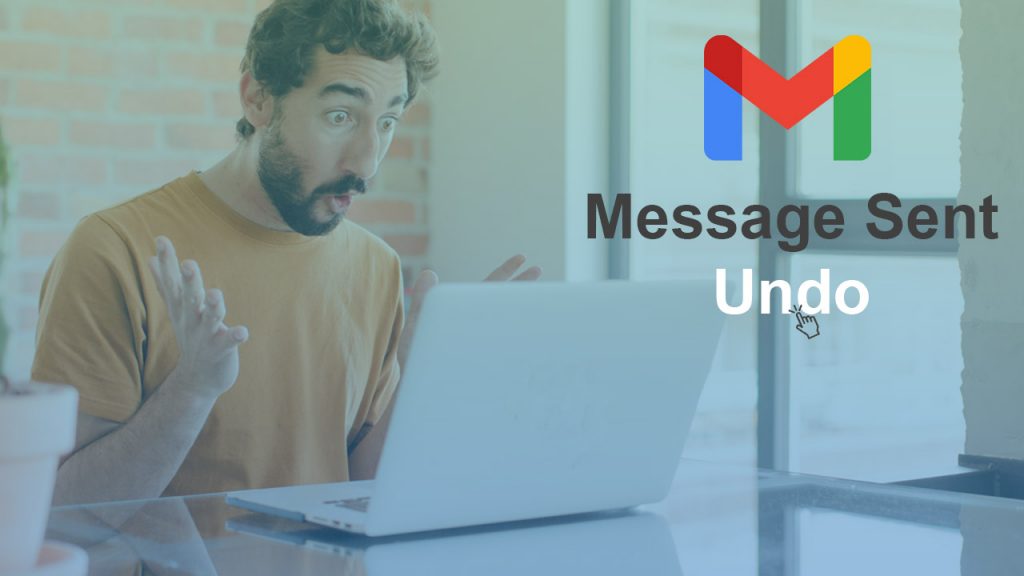
Have you ever sent an email that you later regretted? When you make an email error, Gmail provides a function that can help you.
Even with meticulous double-checking, it’s simple to send an email and quickly discover you made a mistake. Perhaps you forgot to include an attachment you mentioned, made a silly typo, or left someone out of the CC section. While these errors might be humiliating, you can save yourself the embarrassment by recalling a sent email in Gmail.
We’ll teach you how to unsend an email on your Gmail account so you can stop blunders in their tracks!
How to Reply to an Email in Gmail
Recalling emails in Gmail was formerly an experimental function, but it is now available to all users by default.
To recall a message, begin by sending an email from Gmail in your browser as normal. You’ll notice a little box in the corner that says Message sent when you send the message. Click Undo on this banner to cancel the email and send it again before the recipient receives it.
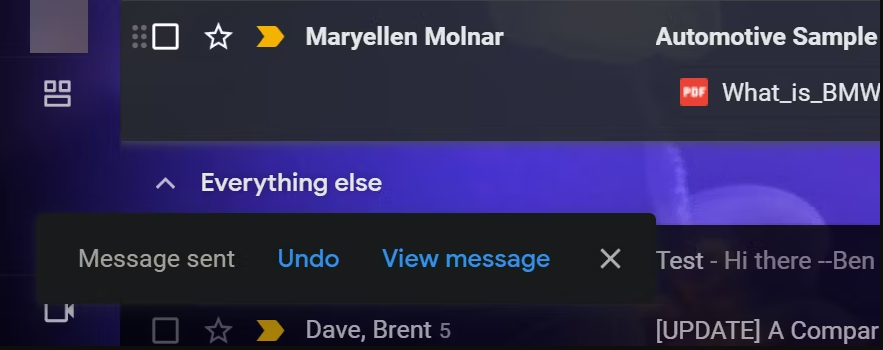
Undoing the sent email will reopen the draught, allowing you to make changes or delete it entirely.
Instead, click the X to close the box or View message to see what you sent. However, neither of them will remove the notice, so make sure you click Undo as soon as you recognize your error.
On both Android and iPhone, the undo method is the same. To recall the message, simply hit the Undo button that appears after you send it.
How to Change Gmail’s Undo Send Time
Gmail allows you to reverse sending for a few seconds by default. If you want to adjust this time period, go to Gmail’s settings.
Open Gmail in your browser, then click the gear symbol in the top-right corner. From the option that displays, select See all settings.
Then, under the General page, locate the Undo Send option. A selection box appears here with four options: 5, 10, 20, or 30 seconds. It’s best to pick 30 seconds for optimal safety. This will delay all communications by half a minute, but the extra time will be worth it if you need to remember an email.
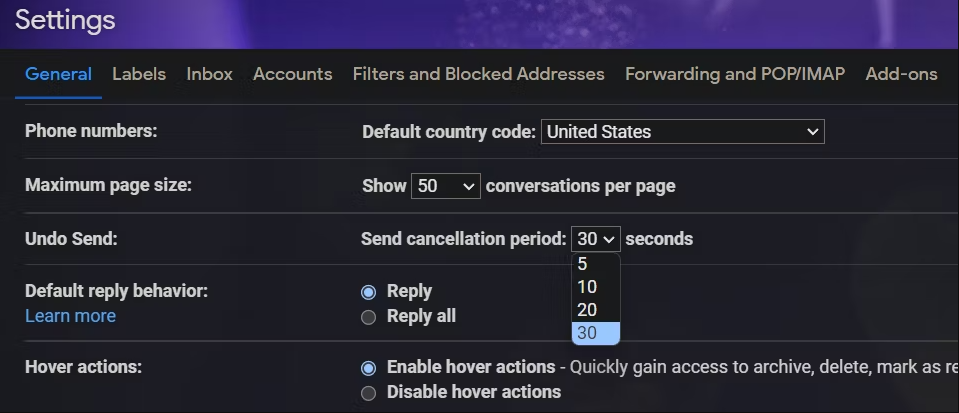
To implement the change, click Save Changes at the bottom. While you’re here, you might look at other How To Send Large Files Via Email Attachment: 8 Solutions.
Correct Your Email Errors
There aren’t many areas in life where you can obtain an undo button, so make use of it on Gmail. Next time you realize you expressed anything incorrectly or need to make a change, go back and clean it up before sending it.
In that vein, it’s a good idea to brush up on correct email etiquette so you don’t upset anybody you contact.