
If you want full control over your WordPress website, you might consider moving from WordPress.com to WordPress.org. To begin, let’s understand the differences between WordPress.com and WordPress.org.
WordPress.com and WordPress.org essentially differ in that with WordPress.com you’ll receive a web hosting service, whereas with WordPress.org you’ll have to find your own hosting company and install WordPress software on it. Briefly, WordPress.com is easier to start with, but offers less freedom.
If you’re willing to pay a bit more for ease of use, you can also consider these solutions as well, provided your web hosting provider offers managed WordPress hosting.
WordPress.com offers a free entry-level plan, but it comes with some severe limitations, such as having to place your site under a subdomain, putting WordPress.com ads on your site, having a limited disk space of 3GB, having no possibility to monetize your site, and not being able to use plugins outside of the WordPress platform.
No matter which one of the pocket-friendly paid plans you choose, you cannot install templates, themes, or plugins off the platform, which is a deal-breaker if you want your site to stand out.
However, with WordPress.org, you can build an entirely customizable and fully functional site for less than fifty bucks per year, but you’ll have to deal with hosting, third-party tools, and building your website from scratch.
The reason for moving to WordPress.org from WordPress.com?
Since the real WordPress (that is, WordPress.org) is a free, open-source CMS software that’s surprisingly easy to use, it’s no wonder that over 43% of all sites are using it.
WordPress.org gives you complete control over your site, its content, and all its data. As you will be in complete control, your site won’t be shut down if someone thinks you’ve broken a rule or unintentionally missed a payment.
WordPress.org, as we mentioned above, allows you to customize your site with free, paid, and even custom plugins, apps, and templates. Additionally, you can use your website as an eCommerce store, a membership site, or even run ads and earn some pocket money.
What you need to know before you start
As you will own your WordPress site, you will be in charge of updating it, which can be done with just a few clicks (just click on the update button). As well, you’re the one who must make backups of your site. Fortunately, there are a few handy plugins that allow you to do this automatically.
Overall, with WordPress.org, you must prioritize site security and ensure that it is protected from various cyber attacks. So, select a secure web hosting service and ensure that your site remains secure.
In terms of customer service, while WordPress.org provides a comprehensive knowledgebase chock-full of how-tos, there are no professional, person-to-person help channels available, such as live chat or a phone number.
In conclusion, WordPress.org requires you to ignore the security of your site and make sure it’s protected from all kinds of cyber threats. Therefore, choose a secure web host and keep your site secure.
WordPress.org offers a comprehensive knowledge base packed with how-tos, but there are no person-to-person contact options, such as live chat and telephone support.
How to migrate from WordPress.com to WordPress.org
Once you’ve understood all of this, you’re ready to start the migration.
Choose a hosting plan
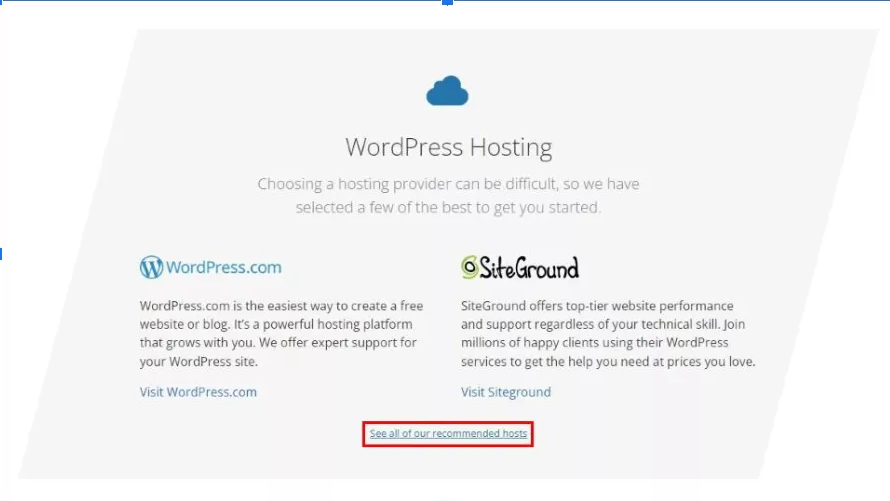
As of right now, WordPress recommends just three web hosting companies: Bluehost, SiteGround, and DreamHost. That means that if you’re looking for a perfect WordPress-centric hosting plan, you might want to start with these three providers.
Their entry-level plans are affordable for new users, loaded with top-notch features, and backed by money-back guarantees.
Download and install WordPress.org
Most WordPress-oriented hosting providers offer one-click WordPress installation, so you should have no trouble installing WordPress. Look for the WordPress symbol on your hosting account. As soon as the installation is complete, you will be able to set up your site’s title, a username, and a strong password for your WordPress account.

Export all the data from WordPress.com
Go to your dashboard on your WordPress.com site and click the “Tools” button on the left column. Tap on it first, then tap on the “Export” button, and click on the “Export all” button that appears in the pop-up window.
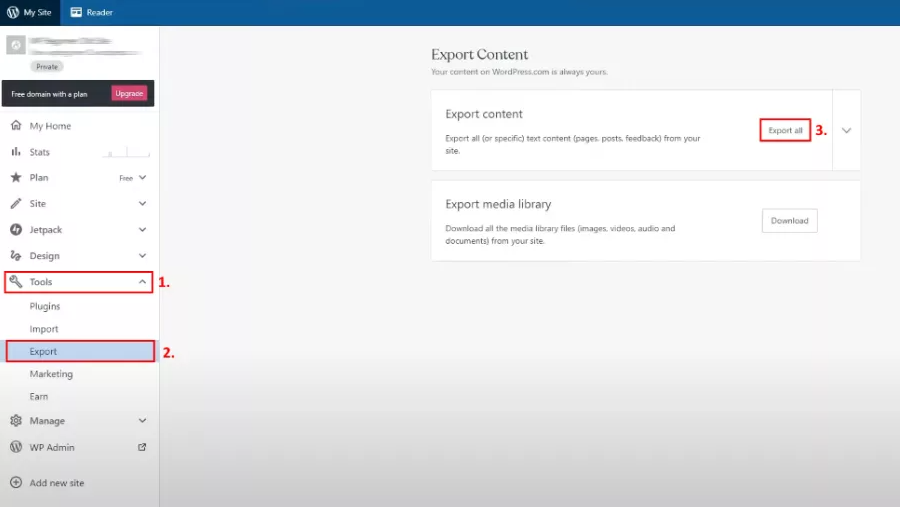
When the export file is complete, a download link will appear; click on it to save the zip file to your computer.
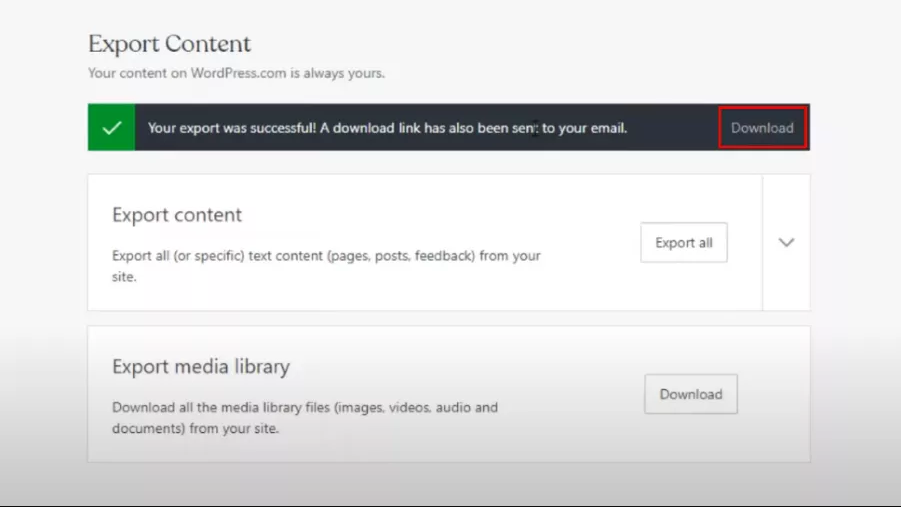
Import the information into your new WordPress.org site.
To do so, log in to your newly installed WordPress site’s admin area and navigate to “Tools,” then “Import,” and finally the “Install Now” button directly below “WordPress.” WordPress will now install the WordPress importer for you, and you will need to click “Run importer” to proceed with the procedure.
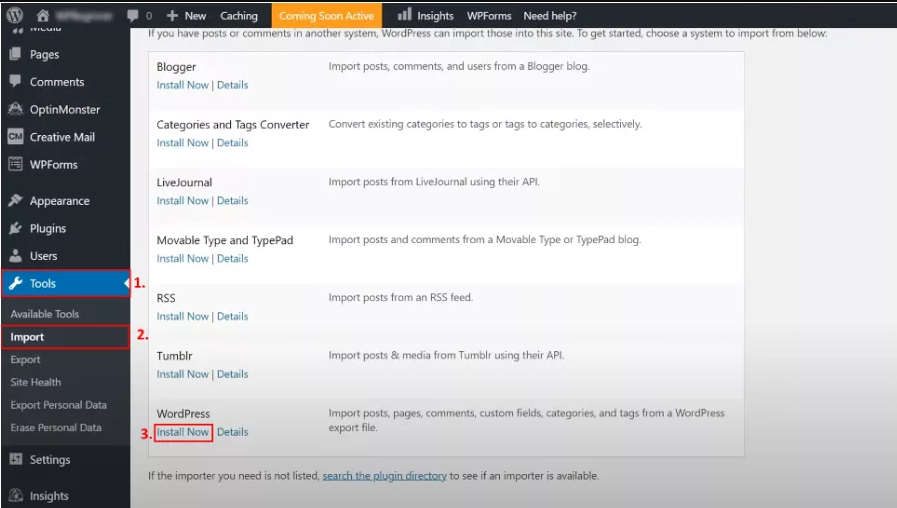
This will bring you to a new screen where you may upload the WordPress.com XML file you obtained before.
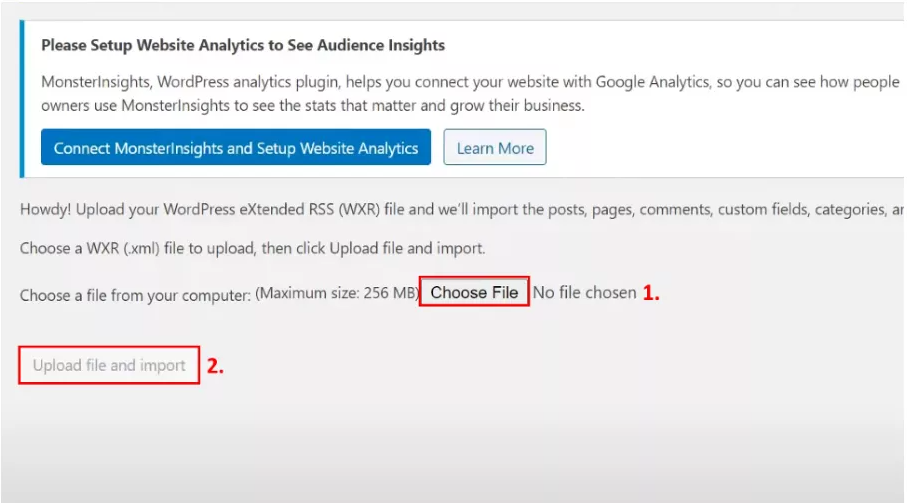
We should point out that if the size of your file exceeds the allowed limit, you must contact your hosting provider and ask them to temporarily extend that restriction. If you have the time, you might also split your file with a WXR file splitter.
Redirect your WordPress.com site to WordPres.org to keep your SEO.
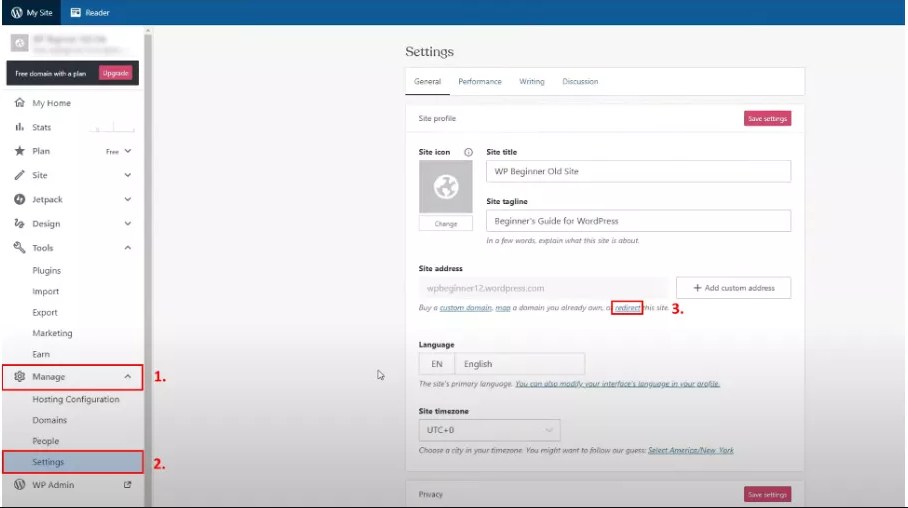
The final step in the migration procedure (apart from making sure everything works properly) is to redirect your old WordPress.com site to your new WordPress.org site in order to keep its search engine rankings.
Because WordPress.com does not provide.htaccess access, you will need to purchase the Site Redirect upgrade option for a reasonable $13 per year to enable this functionality.
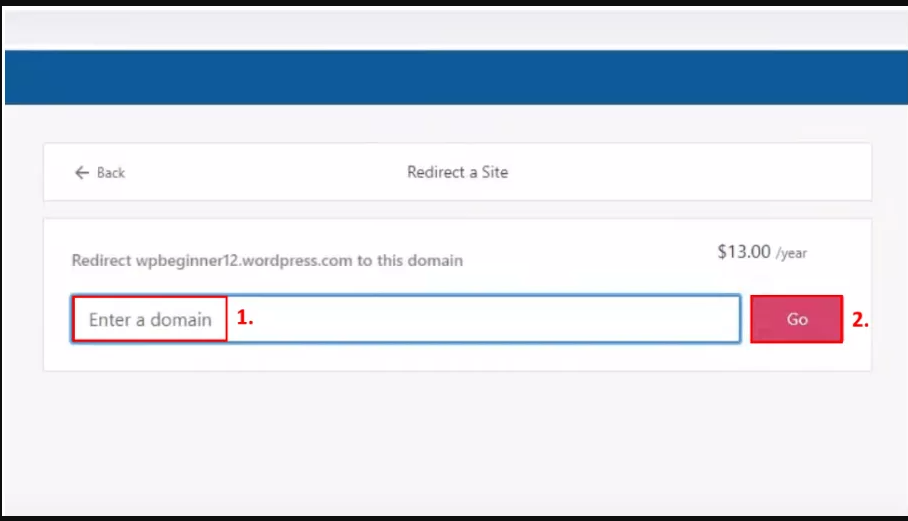
To do so, go to your WordPress.com site’s dashboard, click “Manage,” and then click “Settings.” You’ll notice “Site Address” there, so click the’redirect’ link. When the next screen appears, enter the domain name for your new WordPress.org site, then click the “Go” button.
The Advantages of Migrating to WordPress.org
While migrating your site to WordPress.org will require some effort, there are numerous advantages to look forward to, including a higher level of customizability, a wide variety of free and paid themes, plugins for almost anything, the ability to use Google Analytics for custom analytics and tracking, complete control over files and codes, and contact with a wide range of creators, designers, and developers from WordPress’ community.
Because the migration of your site should take no more than a few of hours (depending on its complexity), your site will not experience any significant outage.
Conclusion
Although it’s somewhat simple to start your journey with WordPress.com, after bumping into the boundaries of this platform, you’ll probably be moving your site to WordPress.org without a second thought.
It may appear frightening at first, but the transfer process is really simple, and you will not be charged anything other than for redirecting your site.